
For educators, finding effective ways to impart knowledge is high on the list of priorities (and if it’s not, it should be!). After all, teaching is only worth doing if in the process you are able to educate your students by passing on what you know to them. Quizzes are a fantastic way to both help educate students and also help them consolidate their knowledge. LearnDash Quizzes offer a great way to deliver the benefits of a quiz and are built right into their excellent LMS (Learning Management System).
With multiple options and the ability to serve up quizzes at various stages throughout a course, LearnDash Quizzes are both a great tool for improving your students knowledge on the topic you are teaching but also at keeping them entertained and engaged. And happy, engaged and interested students are much more likely to continue their course to completion, which, as an online eLearning provider is important!
The Benefits of Quizzes
We’ve touched briefly on some of the benefits of quizzes… namely that they are a great way to help keep students engaged and consolidate knowledge. An article published in Scientific American ‘Researchers Find That Frequent Tests Can Boost Learning’ really emphasises the learning benefits of quizzes with research showing that frequent tests boost learning.
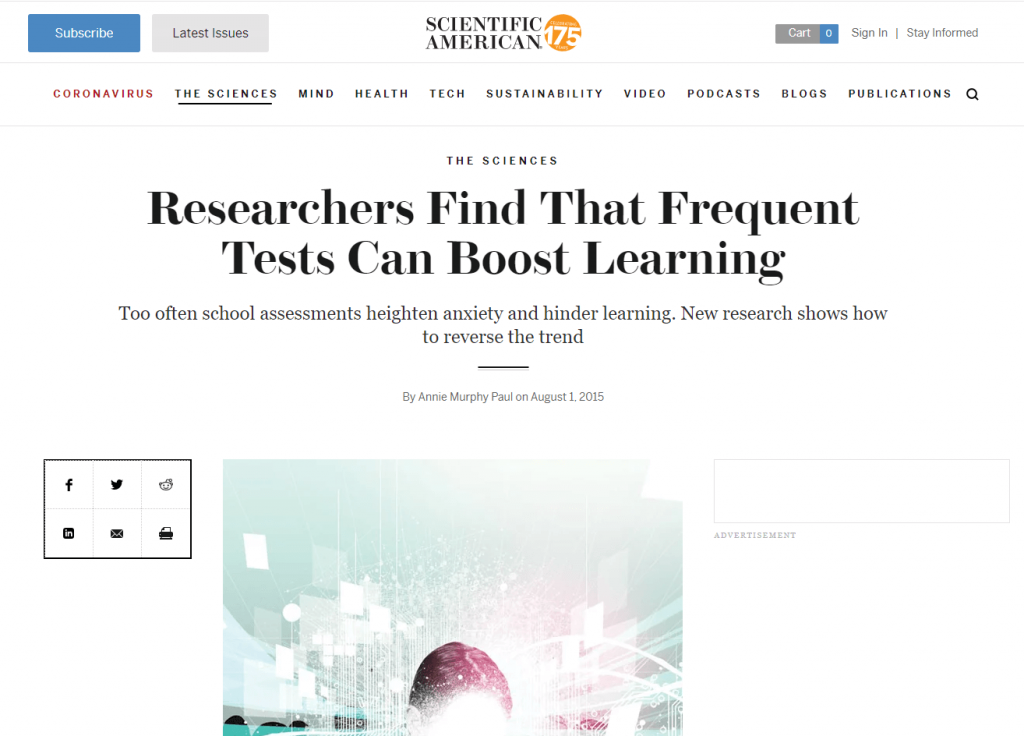
As discussed in the article (worth a read if you are an educator), traditionally tests are met with dread by most students (young or old!). However, tests that are more frequent and done in the spirit of learning, rather than with an overarching focus on the final result are the most effective. In other words, a testing regime that focusses on learning rather than simply assessing is most beneficial at producing students who can produce a better recall of the facts as well as a deeper and more complex understanding of the subject matter.
LearnDash Quizzes Overview
LearnDash is described as ‘The #1 choice of Fortune 500 companies, major universities, training organizations, and entrepreneurs worldwide for creating (and selling) their online courses.’. If you’re unfamiliar with what is one of the best WordPress LMS plugins available then check out this article ‘How to Setup LearnDash – A Quick Introductory Guide’ for some background information.
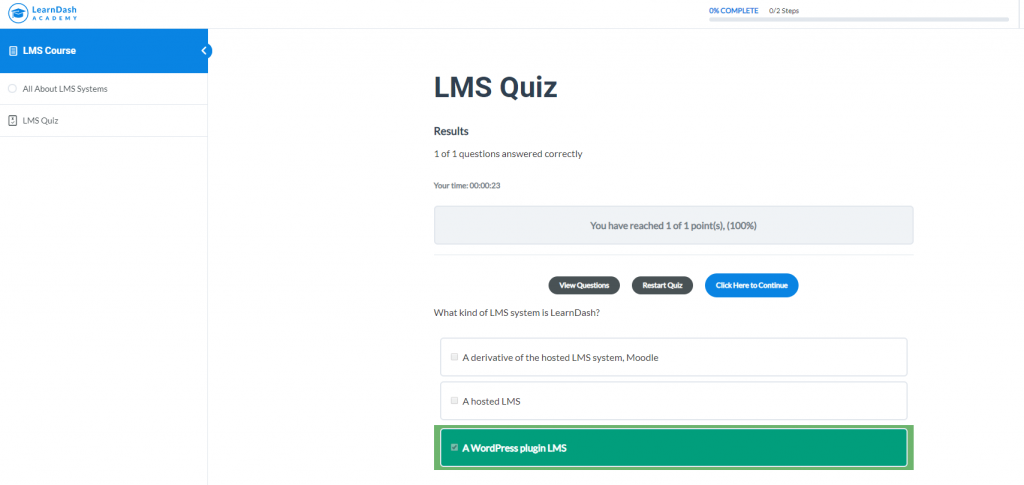
As a premier LMS system it’s perhaps no surprise that Quizzes feature heavily in the LearnDash system. Let’s take a look at a few of the features available to you right ‘out of the box’.
Question Types
When you’re building a quiz it’s important to be able to ask things in different ways either so the quiz is suited to the subject matter or to better tailor the quiz to suit your students. LearnDash makes this easy by providing 8 different types of question types:
- Single Choice Questions – These are the simplest types of quiz questions you can ask. Normally they are best suited for questions where there is only one correct answer. They will also work for True or False type questions. LearnDash provides the student with two radio buttons to choose from ‘Correct’ or ‘Incorrect’. You will need to phrase your question so these responses make sense.
- Multiple Choice Questions – Multiple choice questions are a great testing tool that help keep students thinking. By presenting a variety of possible answers, students will have to think carefully about not only which answer is correct but also if multiple answers could apply to the question. By including the correct answer(s) in the list they can also help build confidence as students are effectively given a small helping hand towards getting the answer correct (as at least one of the answers in the list is the right one). A cool feature is the ability to be able to award points for correct answers but also the means to subtract points for incorrect answers. This perhaps provides the added incentive for students not to randomly guess their answers!
- Free Choice Questions – In this type of question, students are given an input field into which they need to enter the correct answer. You can choose to accept one word or multiple words as a correct answer. LearnDash provide the example of asking ‘what color in the sun’ and in response you could choose to accept ‘white’, ‘yellow’ or ‘orange’. If the student entered any of these three answers then the quiz would mark the answer as correct.
- Sorting Choice Questions – These types of question are great fun and can really stretch student’s brainpower. An easy-to-use drag and drop interface allows students to rearrange pre-defined answers into the correct order. The LearnDash quiz module will mark the answer as correct if the order matches the order set on the backend by the teacher.
- Matrix Sorting Choice Questions – Matrix questions might take a little longer to setup but provide a stimulating and different type of quiz question for students. Variety is key to helping keep students engaged and Matrix Sorting Choice questions provide just this. Essentially these question types comprise a ‘Criterion’ that can’t be moved and then ‘Sort Elements’ which are the answers/labels that relate to the criterion. The quiz question is laid out in a grid (or matrix) and answers can be dragged to lie alongside the correct criterion. For example, in it’s simplest form, imagine 3 pictures, one of a dog, one of a cat and one of a mouse. These are arranged in the left-hand column of the matrix. The ‘answers’ (dog, cat, mouse) then need to be dragged alongside the correct picture.
- Fill in the Blank Questions – Quick and easy to setup, fill in the blank questions do exactly what they say on the tin. Write a sentence, then delete some key words and the student then needs to fill these blanks in. Multiple correct answers can also be defined allowing for acceptable variation in student responses.
- Assessment (survey) Questions – These are pretty cool and not the usual type of quiz question helping mix things up for students. A Likert scale is used to allow students to rate a question (for example from 1 to 5). These questions can be used purely as a way of obtaining feedback (e.g. how easy did you find this quiz with 5 being hard and 1 being easy) through to more subjective questions that ask the student to evaluate the accurateness of a statement.
- Essay (open answer) Questions – Sometimes more standard quiz questions just aren’t enough to help you (the teacher) evaluate student progress. In these instances you may choose to ask students to write an essay. Essay questions allow students to enter a free form answer in a text box or, alternatively to upload a document that contains their answer. And of course, despite the name, essay length pieces don’t have to be submitted – you may be happy with a couple of sentences in response to a question.
As you can see, there are a plethora of ways of quizzing your students and hopefully more than enough options to ensure that quizzes within LearnDash are kept engaging and also are educationally beneficial.
Using LearnDash Quizzes
LearnDash 3.0 is a pretty user friendly LMS. Once you’ve got to grips with the basics, using more advanced features like quizzes comes pretty easily. Let’s take a quick look at the steps you’ll need to take to build your own quiz within LearnDash.
Try our Award-Winning WordPress Hosting today!

To get started, you’ll first have to build a course as quizzes sit within a course, not as a standalone item within LearnDash. We cover the core steps you need to take in this article. You can also refer to LearnDash’s excellent support centre for more detailed instructions.
LearnDash Quizzes can sit in the middle of a course (or at any point throughout) as well as the end of the course. Traditionally many courses tend to put quizzes right at the end as a final assessment for students. Research cited in the article published by Scientific American would however suggest that setting quizzes more frequently throughout a course is actually likely to be more beneficial to your students.
To build your first course log into the WordPress Admin and then click on the LearnDash menu on the left-hand side. You’ll see a sub menu open up which includes ‘Quizzes’ and ‘Questions’.
Adding Questions to LearnDash
The way LearnDash works is perhaps slightly counterintuitive in that you can either a) build a quiz at the same time you create the questions or b) create questions which are then later added to a quiz. You may prefer one way to the other but for the purposes of this article we will first write the questions before later adding these to a quiz.
To get started, click on ‘Questions’. Click on the blue button near the top right ‘Add New’ and a new blank question page will open.
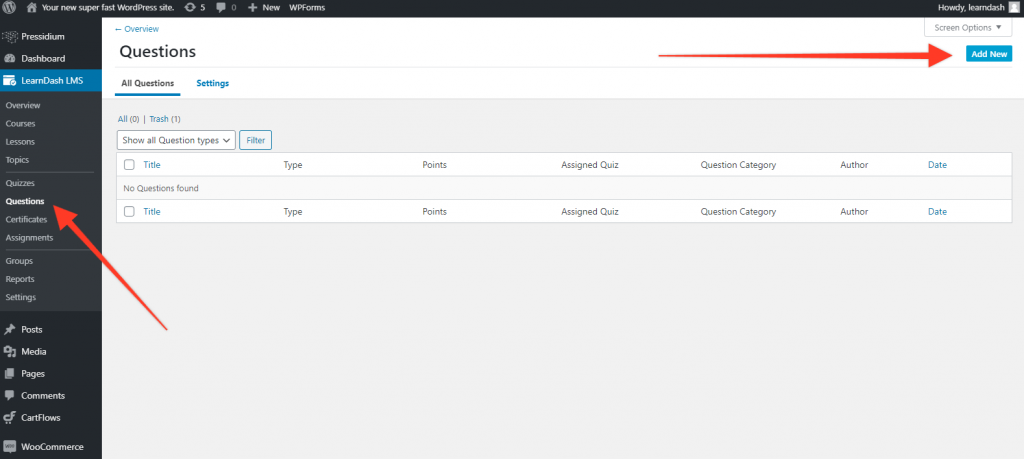
- Enter the question name in the ‘Add question title’ box and then choose the question type (one of eight) using the radio button menu on the right-hand side. In this example, let’s go with a ‘Multiple Choice’ question. You’ll see when you select the question type that the options for adding in question answers changes. In this case we get the ability to add multiple answers. Each answer can be marked as ‘correct’.
- Enter the actual question on the main Question Field and then fill in the multiple choice answers using the ‘Add new answer’ button to add more options.
- Mark the answer that is correct using the tickbox.
- Next allocate the number of points you want to award for getting the question correct. With multiple choice questions you can even vary the number of points based on the answer than is picked.
- Finally, keep scrolling down the page and you’ll see you can add a ‘Message with the correct answer’ and ‘Message with the incorrect answer’. In addition, you can include a question tip or hint if you wish.
- When you’re done click ‘Publish’ or ‘Update’ as you would for any other WordPress page.
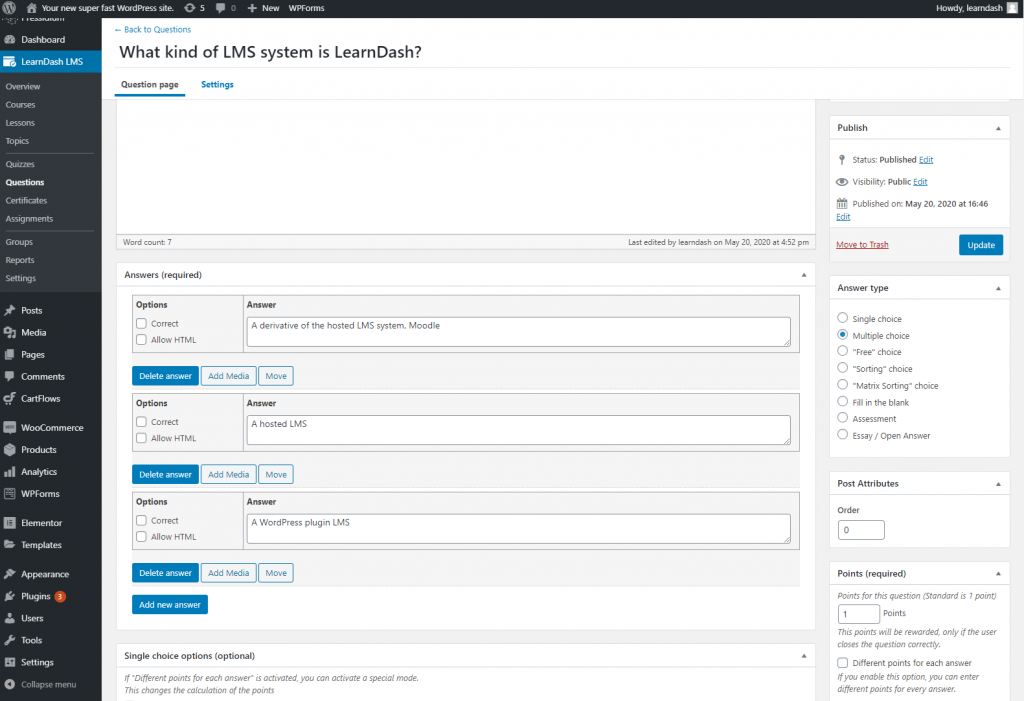
Repeat the process to build your library of questions. When you’re ready you can move onto adding these questions to a quiz.
Building the LearnDash Quiz
Head to the ‘Quizzes’ page from within the LearnDash menu. If you’ve never built a quiz you’ll see a ‘Add your first quiz’ button. Click that.
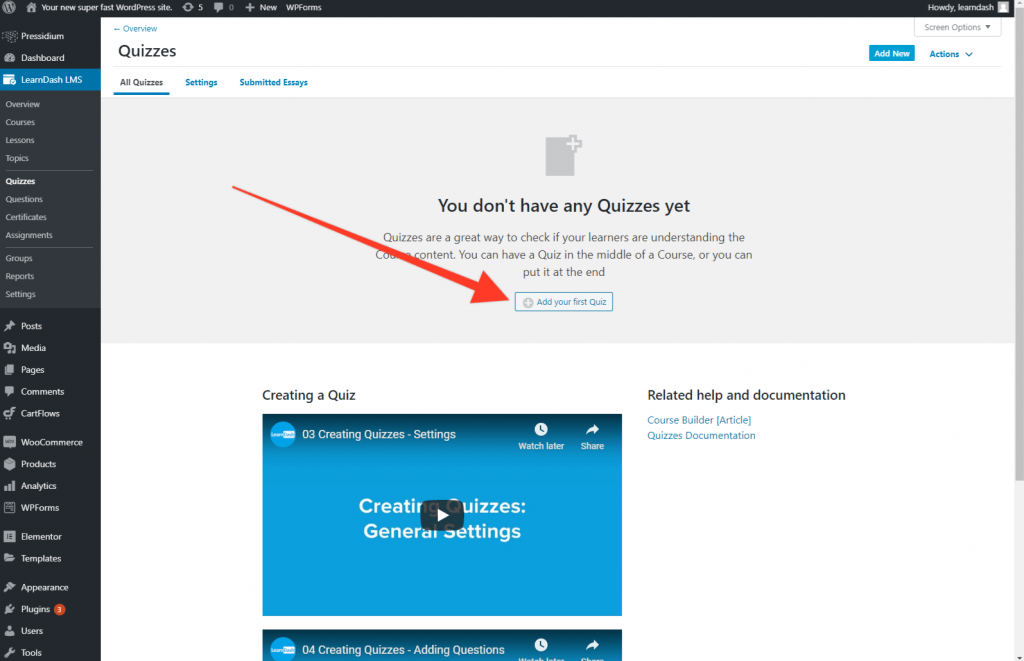
- The quiz builder will open. Give your quiz a title and then in the section under this add any further info on the quiz you’d like to add – this might include some background on the topics in the quiz or a suggested time for completion of the quiz.
- When this is done click on the ‘Builder’ tab in the top menu. This opens the new 3.0 drag and drop LearnDash builder which is really easy to use. From here you can create a new question or add in pre-written questions. As we have pre-written all our questions we can do the latter.
- Look to the Document sidebar on the right. You will see available questions listed here. Click or drag the question into the quiz builder. As you’ll see you can easily re-arrange the order of the questions to suit.
- When you’re done click on publish. You can then view the quiz and text it out to check all is working ok.
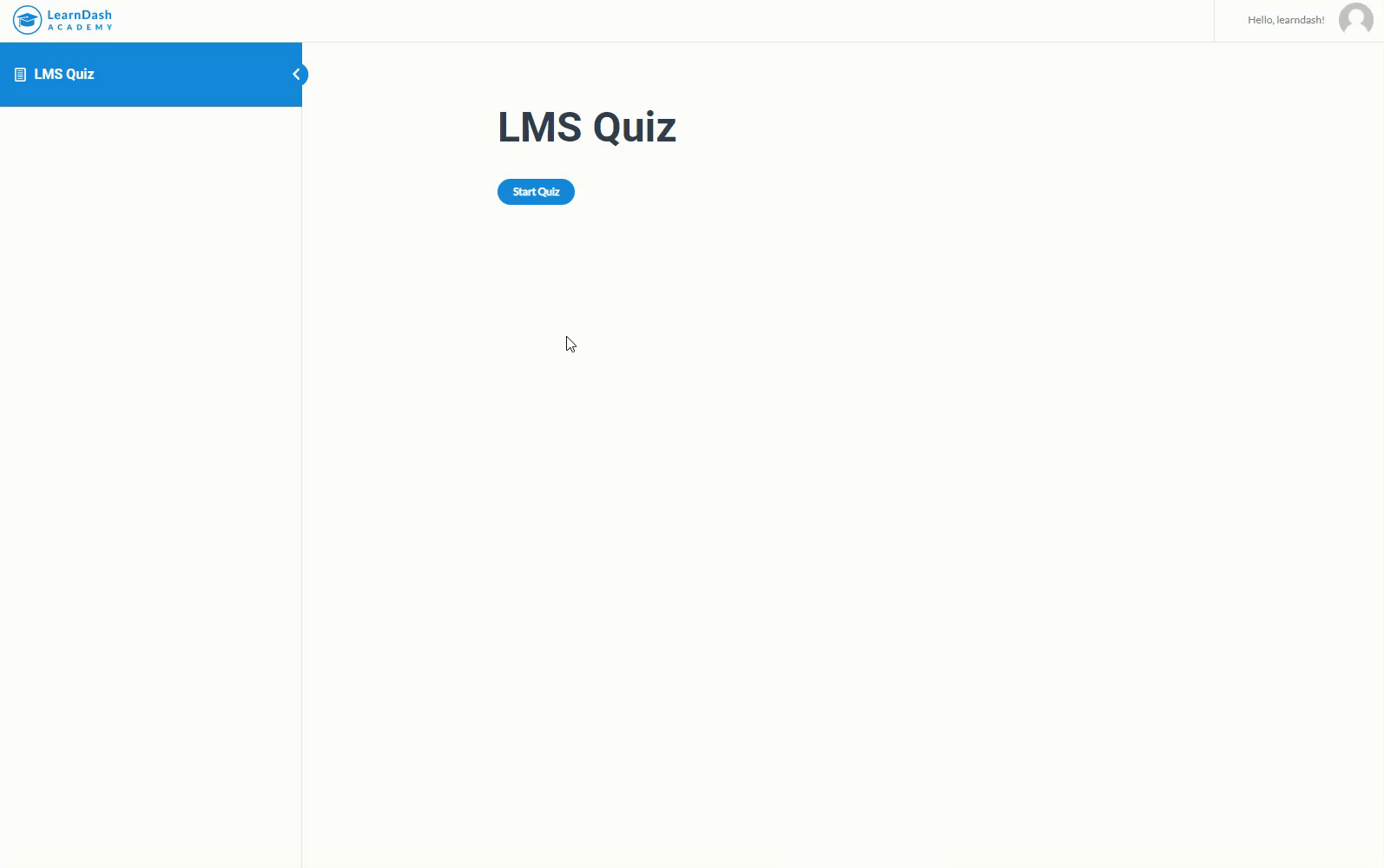
Adding your Quiz to a Course
Now you’ve built your quiz you are free to add this to your course. Again we can use the drag and drop builder to do this.
- Open up your course using the ‘Courses’ sub menu found in the LearnDash menu.
- When your course opens go to the ‘Builder’ tab in the top menu.
- You’ll see your lessons in the course. You have two choices. You can add your quiz to the end of a lesson or you can add the quiz to the ‘Final Quizzes’ section.
- To do this, drag your quiz from the Document sidebar to the location where you want the quiz. If you want it to be at the end of a lesson you’ll need to open the lesson using the dropdown arrow that is alongside the lesson. See the screen recording below.
- Click update and your quiz is now live!
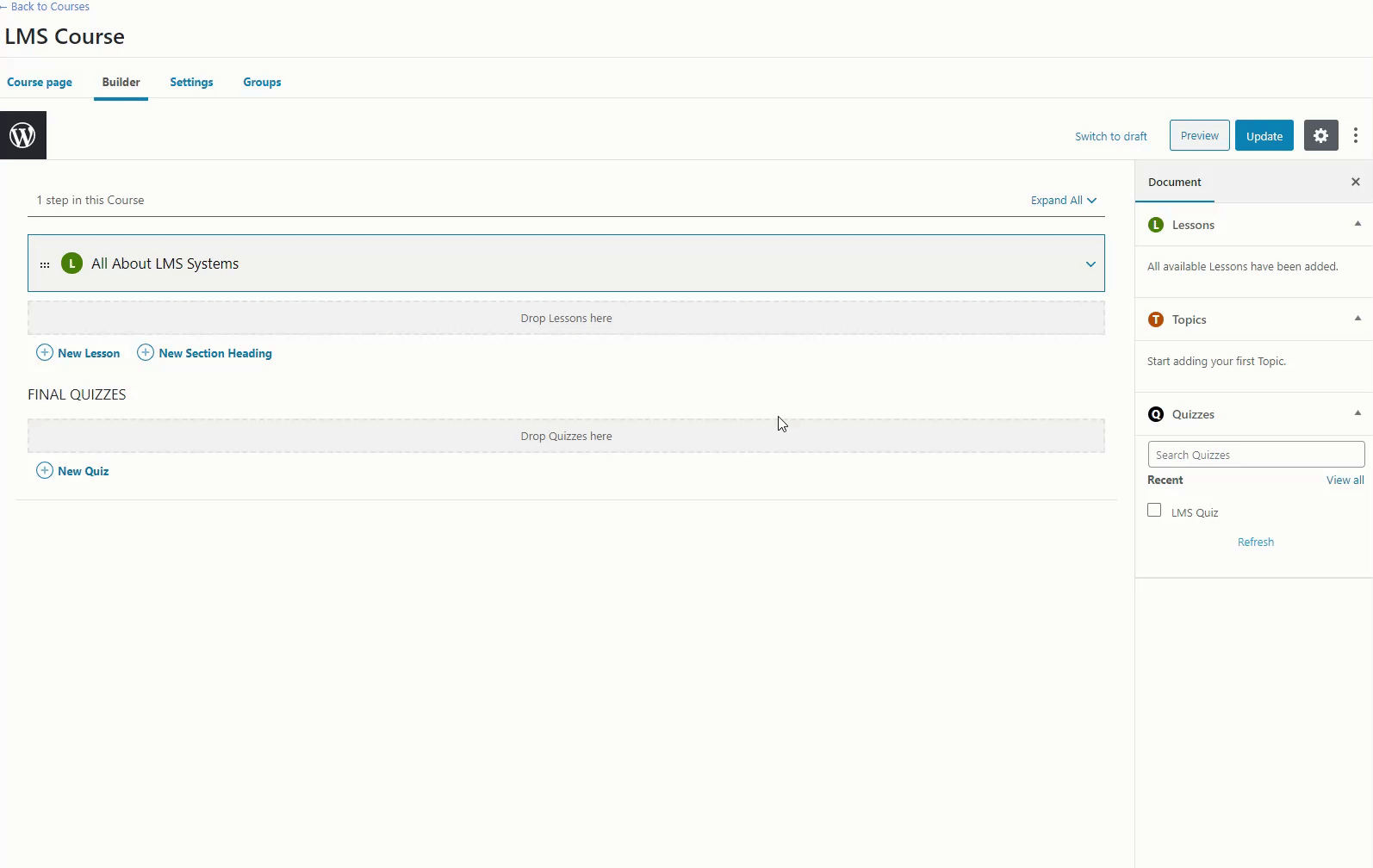
LearnDash Quiz Settings
Now everything is in place you might want to take a look at the ‘Quiz Settings’ to finalize elements of the quiz such as pass scores.
To do this head back to the Quiz menu (under the LearnDash menu) and open up your quiz. In the top menu bar you’ll see a ‘settings’ tab. Click on this to open up the quiz settings. Many of the settings are self-explanatory but there are a couple worthy of note:
- Quiz prerequisites: Is a previous quiz required to have been taken in order that the student can now take this quiz? If so, select the quiz that is required.
- Passing score: This is set as a percentage (defaults at 80%) and denotes the pass mark. If a pass mark is set and the student fails to attain this then they will not be able to progress with the course. If you don’t want them to be prevented from moving forward then delete the number in this field or enter zero.
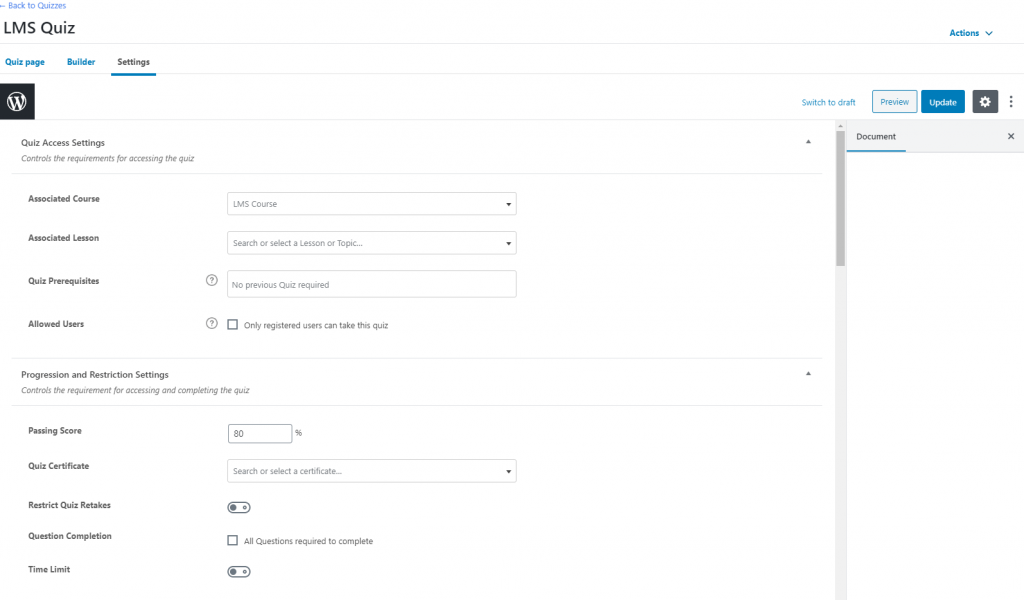
There are a ton of other settings but as mentioned, most should be pretty self-explanatory. What’s great is the power given to the quiz designer by LearnDash to really tailor the quiz and overall teaching experience to suit their specific needs.
Enhancing LearnDash Quizzes
As powerful as LearnDash quizzes are, did you know that you can get add-ons from awesome companies like WooNinjas’s that allow you to extend the functionality of quizzes? For example, their LearnDash Advanced Quizzes add-on allows you to include new and unique question types as well as do things like deduct points from incorrectly answered questions. Also worth a look is their LearnDash Quiz Import/Export add-on which (as the name suggests!) helps you import and export questions using an .xls file which can speed up quiz creation and the Multi Question Category extension which allows you to classify your questions by assigning multiple categories.
If you really want to take your LearnDash website to the next level extensions like these are worth checking out.
Summary
LearnDash is a powerful LMS and widley used by universities and other education establishments, businesses and online eLearning course providers. It’s popularity is in part due to the feature rich nature of the system of which quizzes play a significant role.
Hopefully this introductory guide has been of some use in highlighting how quizzes work within LearnDash. To test your knowledge you are now required to sit a short quiz… only kidding.
Start Your 14 Day Free Trial
Try our award winning WordPress Hosting!























