
Staying compliant with cookie regulations is a must, but it doesn’t have to be complicated. That’s why we’re excited to announce the launch of the Pressidium Cookie Consent plugin! Created for WordPress admins and site owners, this plugin provides an efficient, customizable solution for cookie compliance, and best of all, it’s totally free.
Backed by Pressidium’s renowned standards for security, reliability, and performance, our Cookie Consent plugin simplifies compliance management while ensuring robust privacy protection for your users. Our solution ensures that even compliance management doesn’t compromise your site’s performance or security.
The Pressidium Cookie Consent plugin is designed to help you meet regulations like the EU GDPR and CCPA. It makes adding a stylish, customizable cookie consent banner to your website simple and allows the conditional loading of third-party scripts based on user-selected preferences.
Fully accessible and WAI-ARIA compliant, the plugin supports translations with language auto-detection, making it ideal for a global audience. Its responsive design ensures a seamless experience across all devices.
We created the Pressidium Cookie Consent plugin to meet our high standards. A lightweight, non-subscription-based solution that integrates seamlessly into any WordPress site. When existing options fell short of our requirements for a free, intuitive, and adaptable tool, we built our own.
Driven by our commitment to simplicity and performance, we decided to refine and share it with the wider community, empowering admins everywhere with a reliable, easy-to-use tool that doesn’t compromise speed or usability.
Getting started with the Pressidium Cookie Consent plugin is quick and easy, with both automatic and manual installation options.
For automatic installation, WordPress manages the file transfer in your browser. Simply log in to your dashboard, go to the ‘Plugins’ menu, search for ‘Pressidium Cookie Consent,’ and select ‘Install Now‘. After installation, activate the plugin through the ‘Plugins‘ menu.
For manual installation, go to our plugin’s page on the WordPress plugin repository here and click on the Download button.
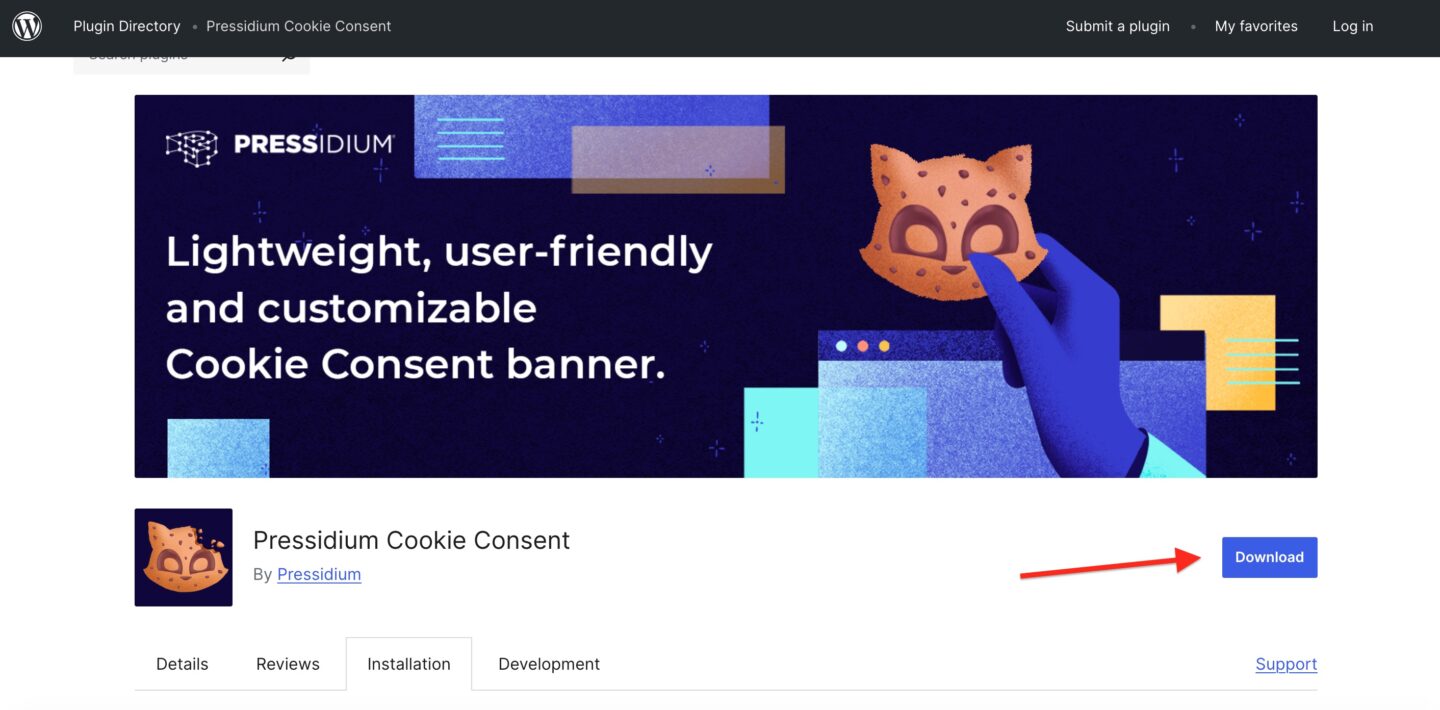
Once you’ve downloaded the zip file, you can then manually upload it to your WordPress site via the Plugins admin screen, or upload the entire ‘pressidium-cookie-consent‘ folder to the ‘wp-content/plugins/‘ directory on your server. Then, activate it through the Plugins menu.
Next, let’s explore the features of the plugin, which are tailored for ease of use and versatility.
Key Features and Benefits
After installing and activating the plugin, the cookie consent modal will begin running immediately with its default settings, ready out of the box.
A ‘Cookie Consent‘ menu item will appear in the left sidebar of your admin menu. There, you’ll find the plugin’s features organized across several tabs: General, Cookies, Translations, Modals, Floating Button, Consent Mode, Blocked Scripts, Consent Records, Logs, and About.
Let’s take a look at the customization options that are available.
Remember to click the “Save” button to apply any changes you make.
You can preview any adjustments on the settings page using the preview buttons at the bottom.

General Settings: Configuration
In the General tab, you can adjust the plugin’s core settings and customize the appearance of the cookie consent banner to align with your site’s look and feel.
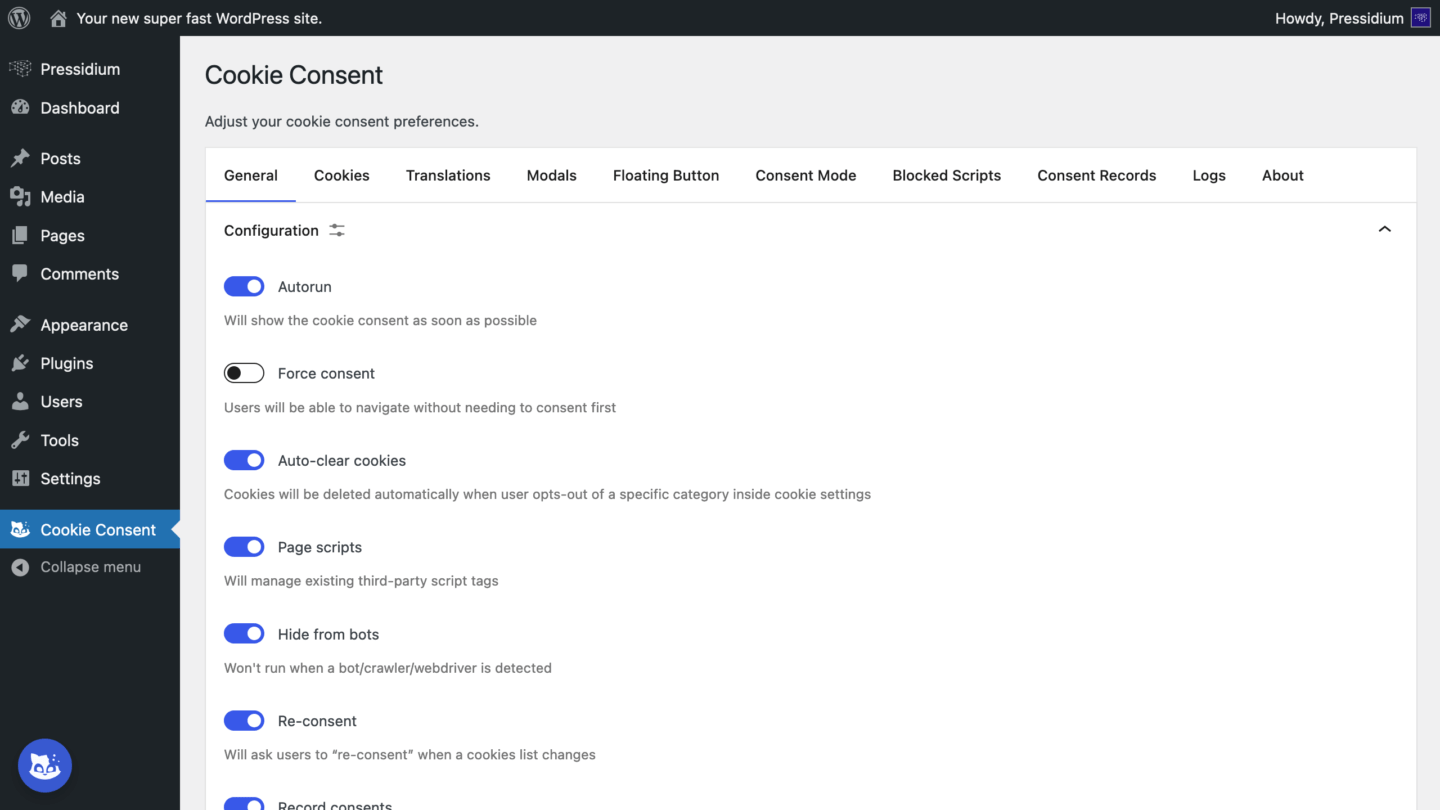
Here’s a breakdown of key options:
Autorun (enabled)
This is enabled by default so that the cookie consent appears automatically as soon as possible. If you prefer to control when it displays, you can disable this and manually trigger it using the .show() method in your custom code.
Force consent (disabled)
By default, users can navigate your site without consenting first. Enabling this option will block navigation until the user interacts with the banner.
Enable this to automatically delete cookies if a user opts out of a specific category within cookie settings.
Page scripts (disabled)
When activated, this option lets the plugin manage third-party scripts on your site. For more control, visit the Blocked Scripts tab to manage individual scripts.
Hide from bots (enabled)
This option prevents the banner from appearing to non-human visitors by detecting bots, crawlers, and webdrivers through the user agent.
Re-consent (enabled)
If your cookies list changes, this option prompts users to re-consent, ensuring continued compliance with updated policies.
Record consents (enabled)
Keep this option enabled to track user consent for auditing purposes, providing proof of consent if needed.
Hide empty categories (disabled)
Enable this if you’d like to hide cookie categories that contain no cookies.
Delay
Specify the delay (in milliseconds) before displaying the consent modal. The default is set to 0.
Set the duration (in days) before the consent cookie expires. The default is 182 days.
You can also define the path where the cookie will be set and specify the cookie’s domain or subdomain.
General Settings: Fonts & Colors
Customize your banner to perfectly reflect your brand’s colors and style, ensuring a seamless experience for users while staying fully compliant.
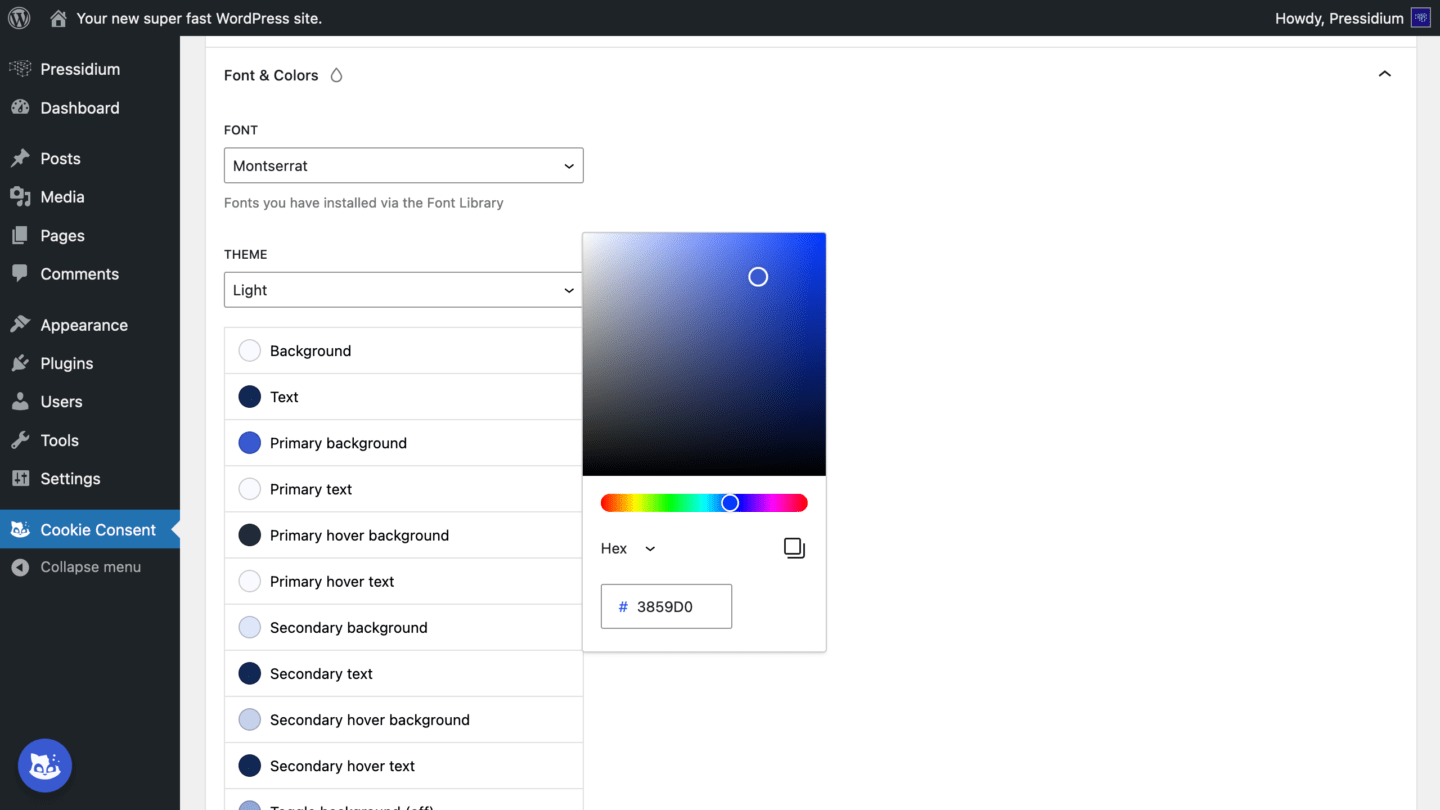
Choose from built-in color presets or use our intuitive color picker to fine-tune individual elements to match your website’s aesthetic.
In the Cookies tab, you can tailor your cookie consent settings to suit your needs.
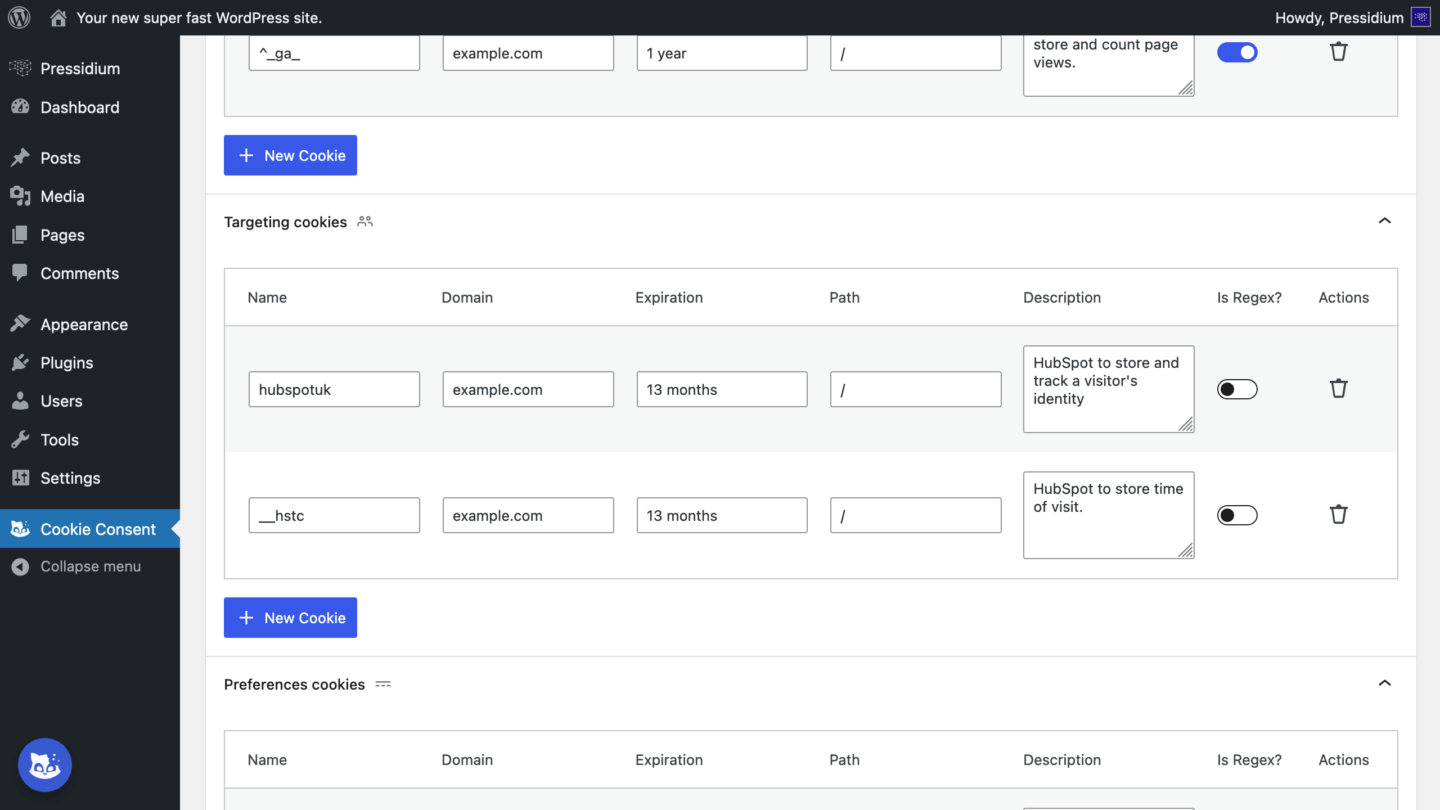
Create tables for essential cookies, as well as for analytics, targeting, and preference cookies. Use the ‘Preview Settings’ button to review how these preferences will be displayed to users.
Cookie names can be set as exact matches or as regular expressions, which can be enabled via the “Is Regex?” toggle.
Translations
Easily modify text in the cookie consent banner and settings modal to provide translations for your audience.
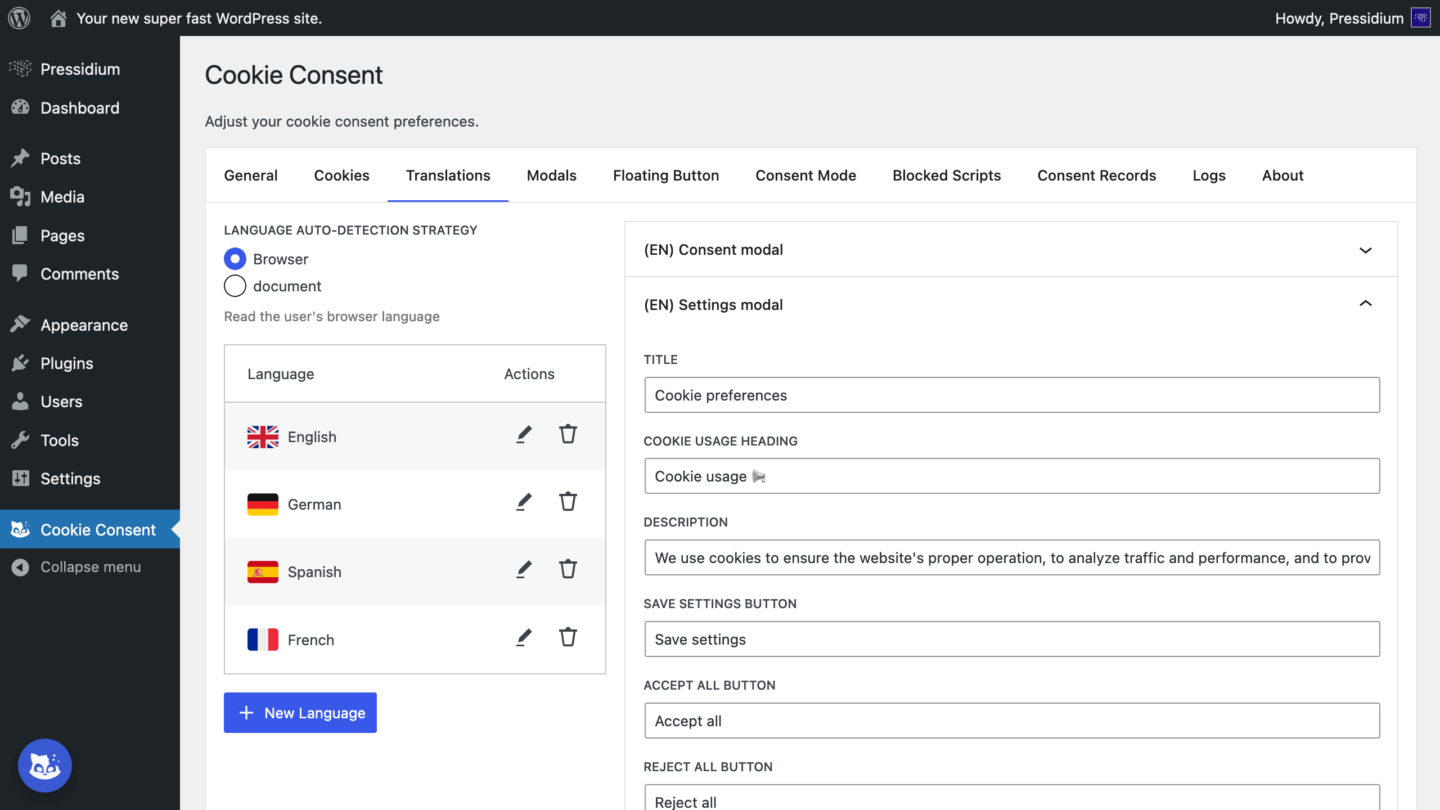
On the “Translations” tab, you can select the language auto-detection strategy:
- Browser. Read the user’s browser language
- Document. Read value from
<html lang="...">of current page
Then, add languages and enter translations as needed. By default, the English (🇬🇧) translation is pre-populated for convenience.
Modals
Customize the layout, position, transitions, and buttons of both the consent and settings modals. You can preview your selected settings at any time by clicking ‘Preview Consent‘ or ‘Preview Settings‘.
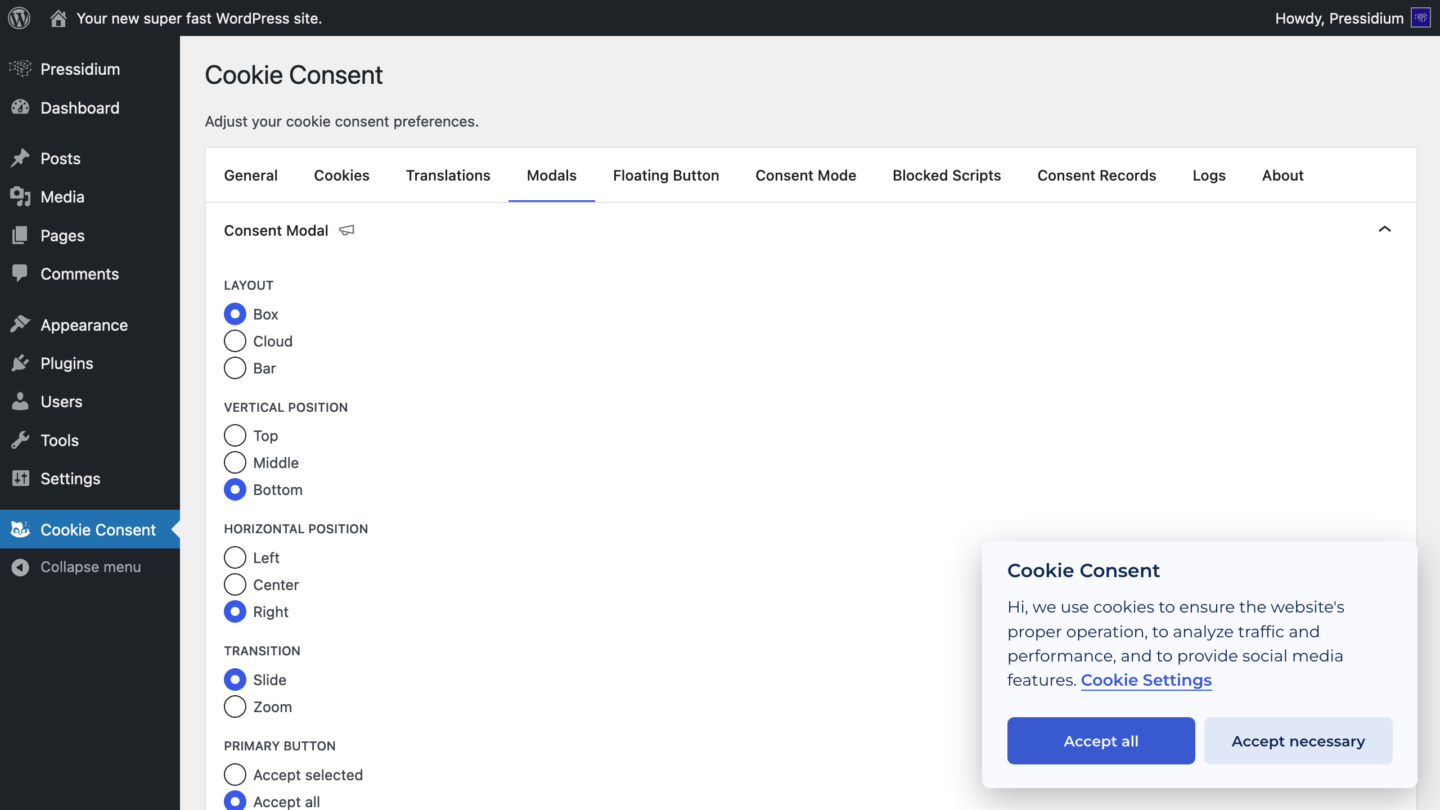
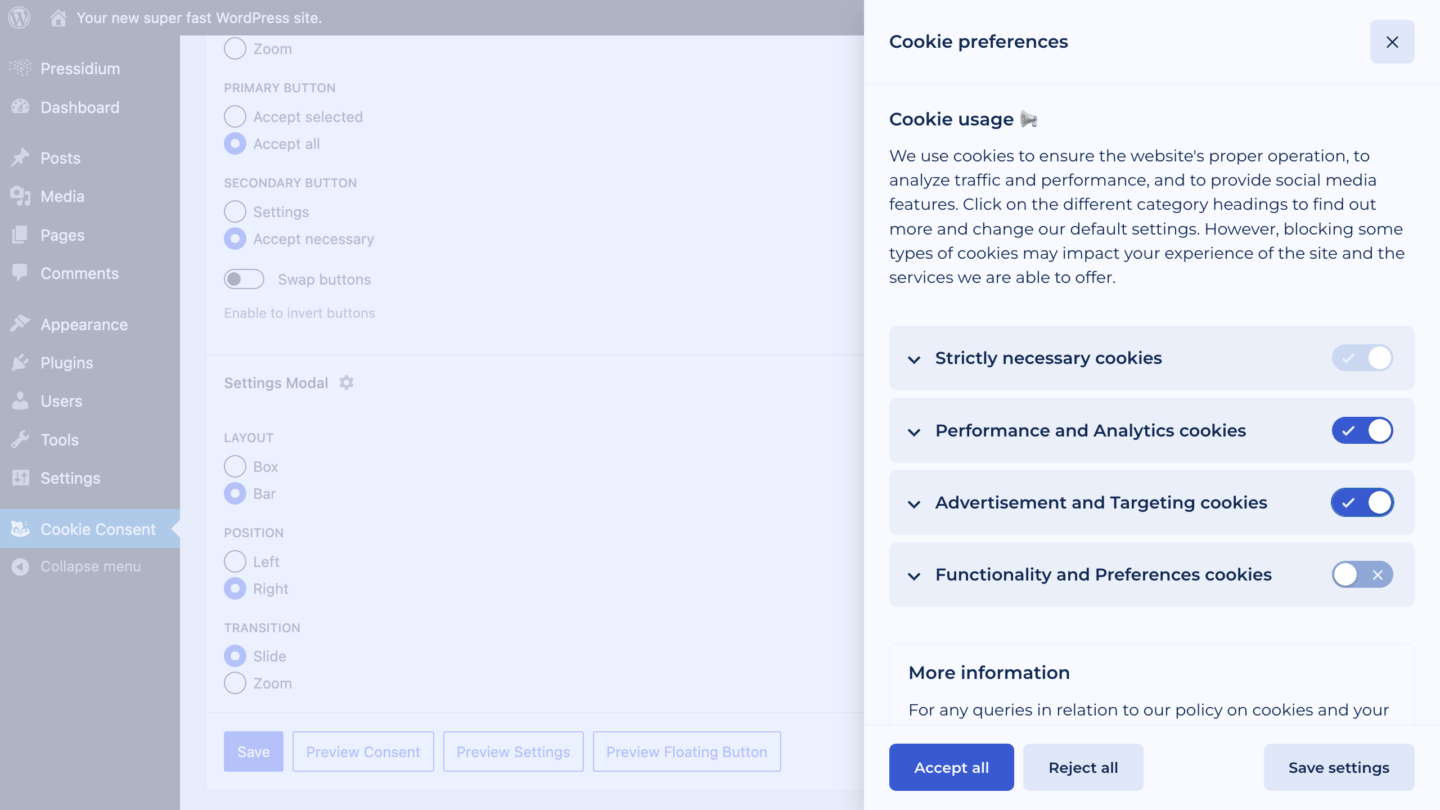
Add a floating settings button that allows users to adjust their cookie preferences anytime. You can tailor its size, position, icon, and transitions for a seamless fit with your site.
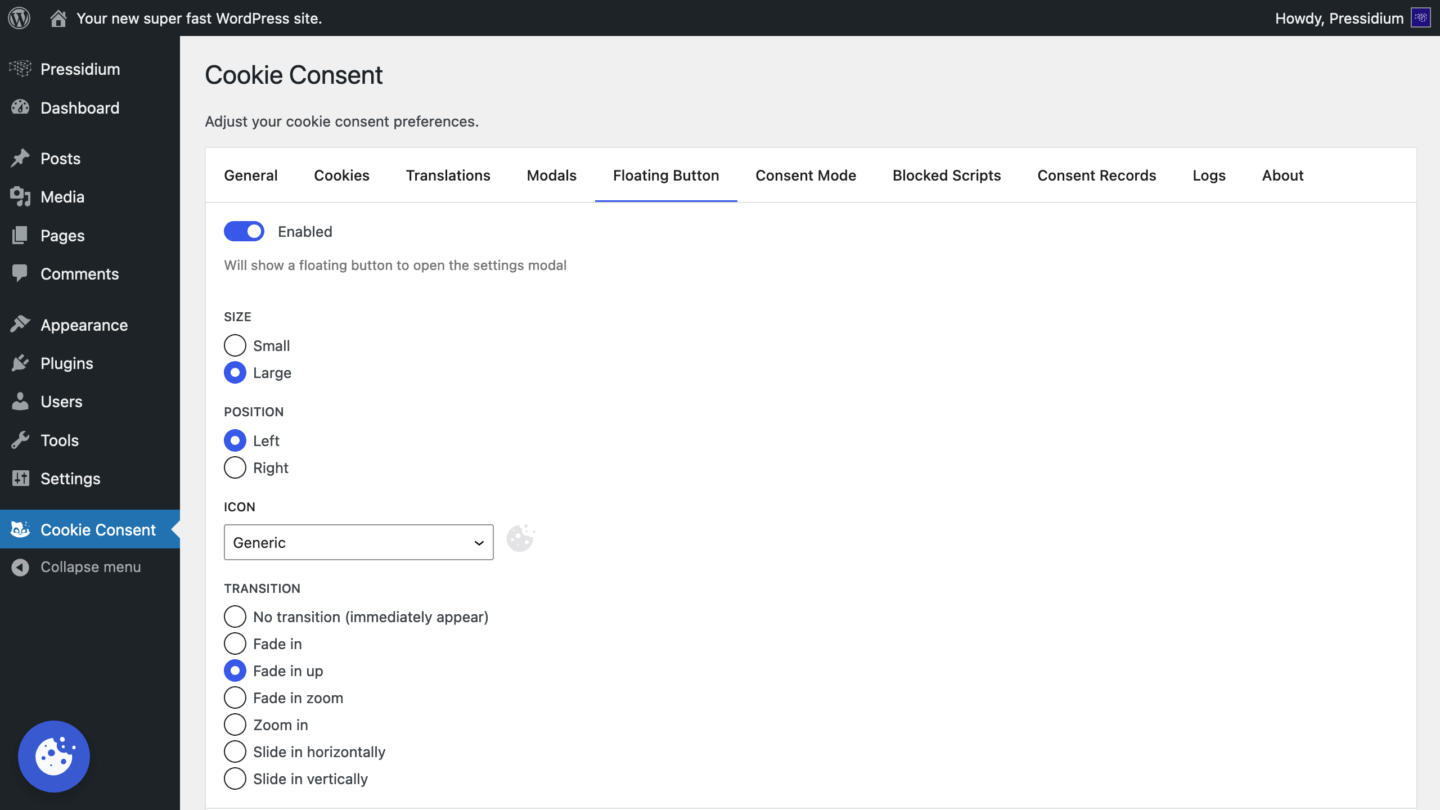
Consent Mode
The “Consent Mode” tab lets you enable Google Consent Mode v2 (GCM) and integrate either with Google Tag (gtag.js) or Google Tag Manager (GTM).
For Google Tag, configure settings directly within the plugin.
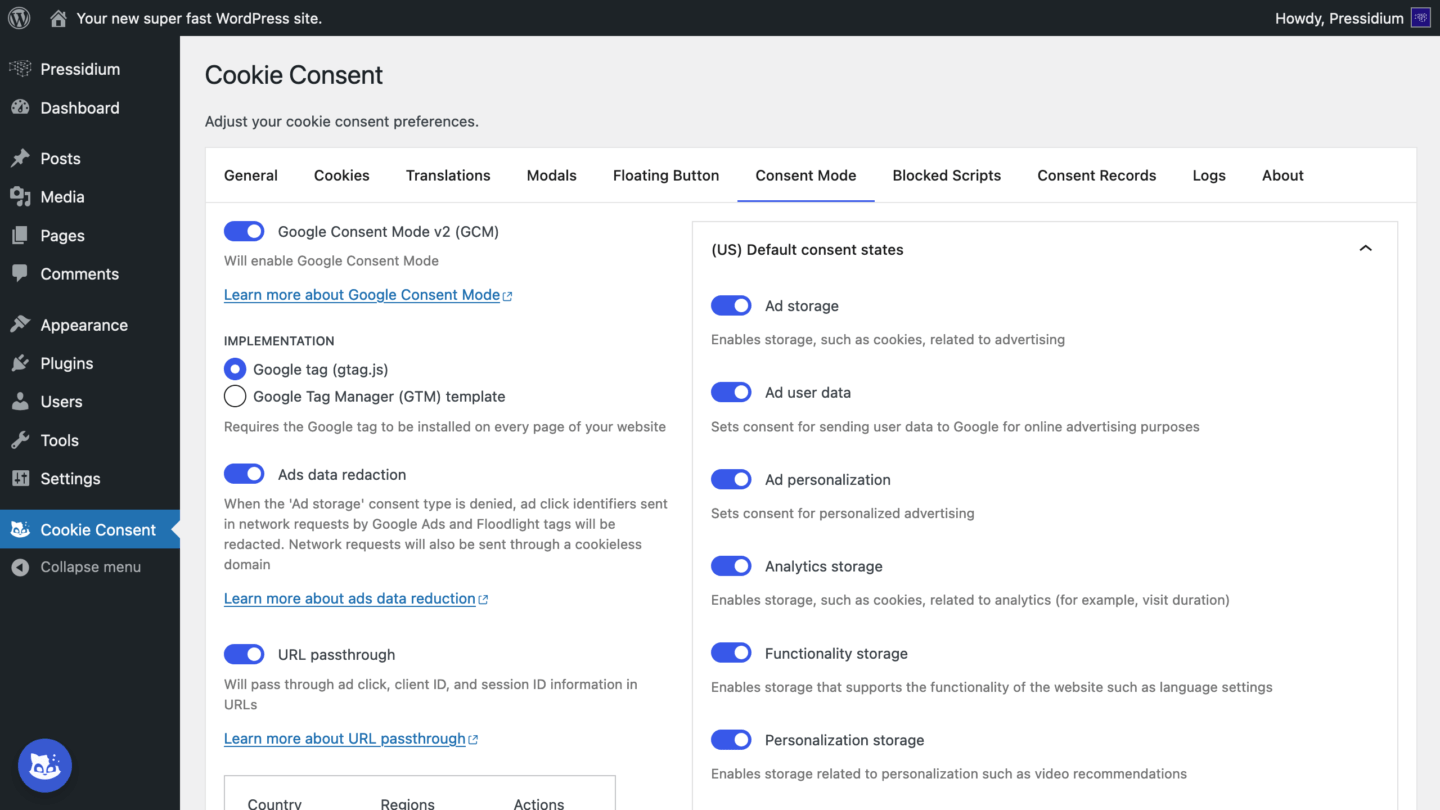
If using Google Tag Manager, download our Google Tag Manager template and follow step-by-step guidance to import, create, and configure the Pressidium Cookie Consent tag.
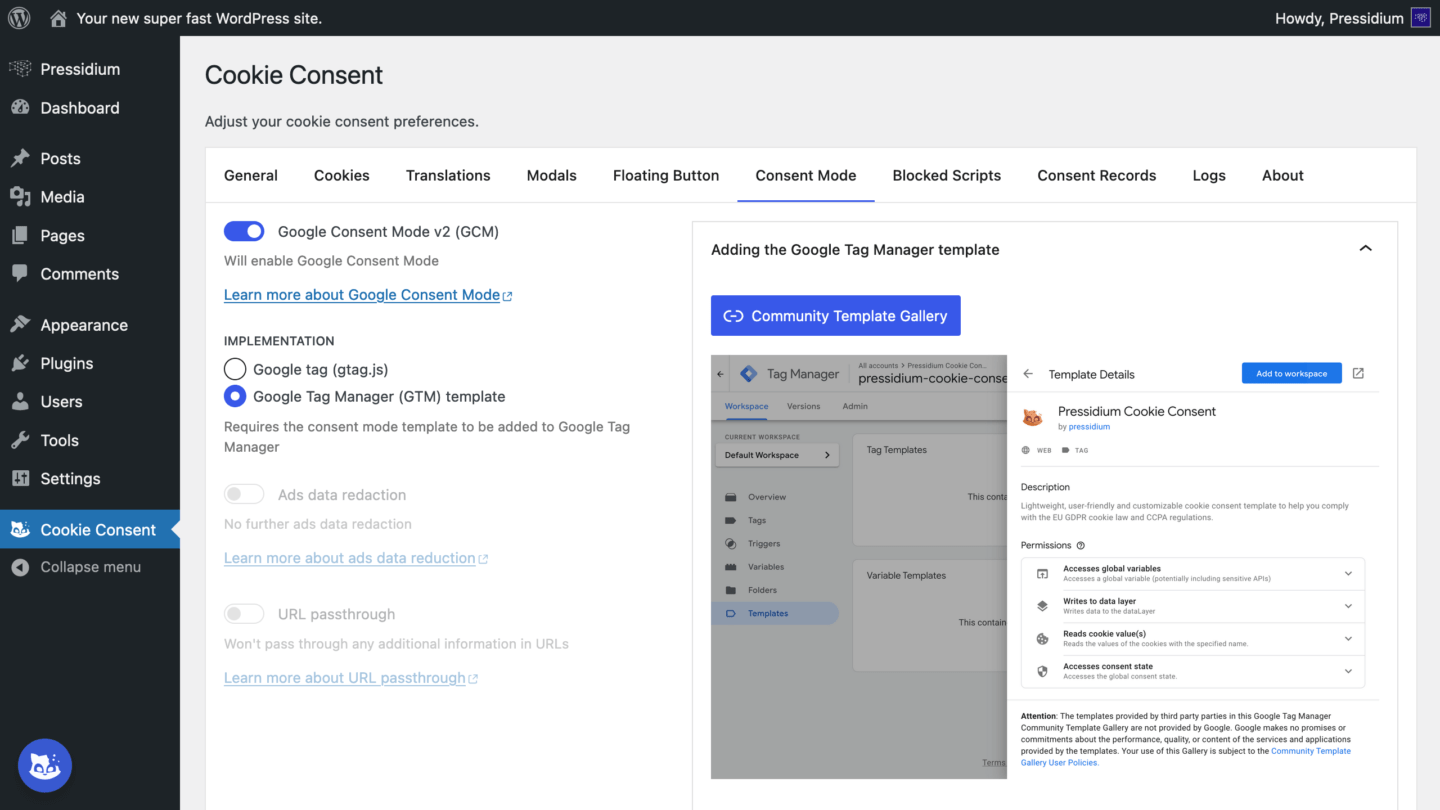
Blocked Scripts
The ‘Blocked Scripts‘ tab allows you to prevent third-party scripts from loading until users give consent, ensuring that only approved cookies are set.
To enable this feature, activate the “Page Scripts” option under the General tab.
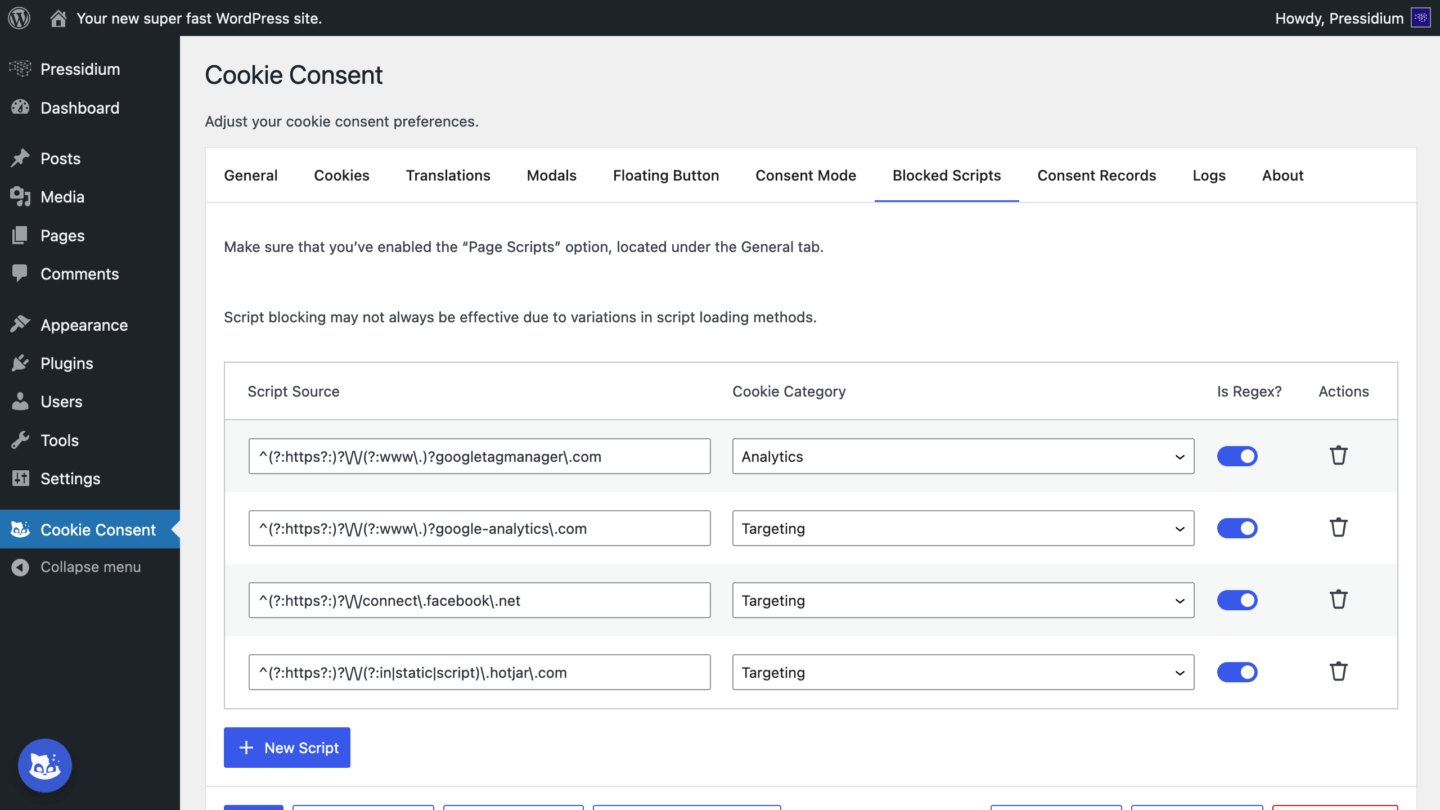
Due to differences in script loading methods, script blocking may not always be foolproof. To make sure that you’re GDPR-compliant, you should double-check that the scripts you’ve configured are actually getting blocked. If you experience any issues, please let us know by opening an issue.
Blocking a script is simple: just paste the URL of its source into the provided field. For example, to block Google Analytics until users consent to ‘analytics’ cookies, you would enter:
- Script Source:
https://www.google-analytics.com/analytics.js - Cookie Category: Analytics
You can also use regular expressions to block scripts from specific domains, such as *.google-analytics.com, by entering:
^(?:https?:)?\/\/(?:www\.)?google-analytics\.comFor more details on blocking scripts, visit the Blocking Scripts section of the plugin’s wiki.
Consent Records
In the “Consent Records” tab, you can view all consents collected by the plugin.
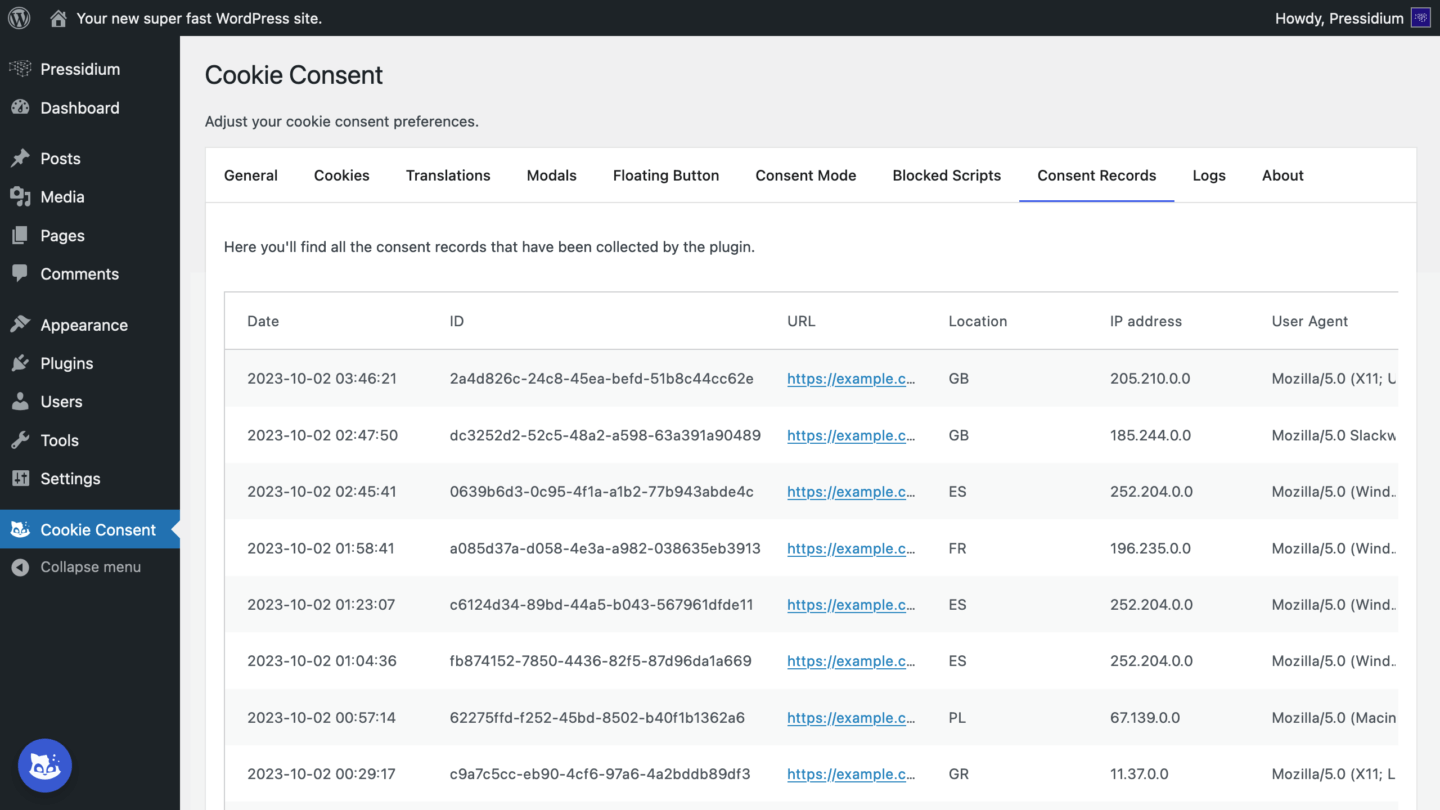
To enable consent recording, simply turn on the “Record consents” option in the General tab.
You can export all recorded consents as a CSV file or permanently delete them through the “Clear Records” button (and then “Delete records” in the confirmation prompt).
Location data is only recorded if the server responds with specific headers, such as MM_COUNTRY_CODE, GEOIP_COUNTRY_CODE, HTTP_CF_IPCOUNTRY, or HTTP_X_COUNTRY_CODE.
In the ‘Logs‘ tab, you’ll find logs and other information useful for debugging. The ‘About‘ tab provides a summary of the Pressidium Cookie Consent plugin’s key features and an overview of Pressidium’s history of providing high-performance, reliable WordPress hosting with dedicated support.
Developer’s Insights
The plugin is built on top of the Cookie Consent JS library by Orest Bida, a standalone vanilla JavaScript library with no third-party dependencies.
From a technical perspective, we prioritized an object-oriented design when developing this WordPress plugin to ensure modularity, readability, and scalability. By building custom wrappers around WordPress functions, we could work seamlessly with WordPress APIs. This approach allows our code to rely on abstractions rather than specific implementations, making it easier to maintain and extend. To further enhance the maintainability of our codebase, we used a dependency injection container to manage class dependencies.
With S.O.L.I.D. principles in mind, the plugin’s architecture delivers a smooth developer experience and results in extensible code that’s less prone to errors.
For the user interface, we used Gutenberg components to build a clean, user-friendly settings page, while the @wordpress/element package (a React wrapper) enabled us to handle the state with context, providers, and reducers. On the front end, we applied web components to create reusable custom elements that remain encapsulated from the rest of the codebase.
By keeping the client and server sides separate and relying on the WordPress REST API to handle the communication between them, we ensure a clean, straightforward exchange of data.
Get Involved
If you’re looking for a hassle-free, reliable solution to manage cookie compliance on your WordPress site, we invite you to try the Pressidium Cookie Consent plugin today!
We also value your feedback as we continually refine and enhance our features based on community insights. Your input helps shape our ongoing development.
Join us on GitHub to report issues, request features, and contribute directly to the plugin’s growth as part of our open-source community.
From Consent to Confidence
Cookie banners matter because they show respect for your users’ privacy. But real confidence comes when visitors know your entire site is fast, secure, and always there when they need it. Trust extends to every click, every page load, every checkout.
That’s why every Pressidium plan comes with Pressidium EDGE, our global performance and security network designed to keep your WordPress site running flawlessly:
- Faster load times. Content delivered close to your visitors, making your site feel instant everywhere.
- Proactive protection. Threats and attacks stopped at the edge, before they can disrupt trust.
- Always-on uptime. Intelligent load balancing that keeps your site available through traffic spikes and failures.
Compliance earns trust. Performance and reliability keep it.
With Edge, you get both, so your website is truly dependable.
Click below and see it in action. With full access and no extra cost.
Start Your 14 Day Free Trial
Try our award winning WordPress Hosting!


















