
If you think of eCommerce and WordPress you probably think of WooCommerce. Since it’s release back in 2011, WooCommerce has established itself as the go-to plugin for setting up an online shop using WordPress. It’s been continually refined over the years with numerous feature additions. A long awaited update came in 2017 with the ability to import multiple products which can now be done via a CSV file.
In this article we’re going to examine how to use the WooCommerce Product Importer and also take a look at some stand alone plugins that can be used to do the same job.
Let’s get going!
Bulk Imports Products using the WooCommerce CSV Importer
As mentioned, WooCommerce provides an easy-to-use product importer and exporter. It has been available since version 3.1 of WooCommerce and supports all types of products including their variants. Products are imported using a CVS file and, in order for this to work correctly, you need to make sure the CSV structure is correct.
To see how the CSV should be structured visit the Products menu item and use the export button located above the product list. Unless you use the drop down lists to specify what will be exported, WooCommerce will by default export all columns, types of products and product categories.
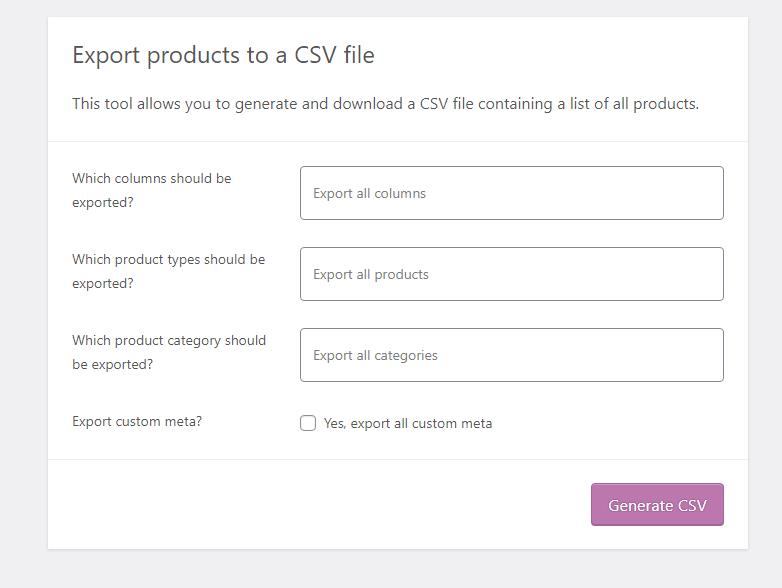
The columns in the exported CSV are as follows:
- ID
- Type
- SKU
- Name
- Published
- Is featured?
- Visibility in catalog
- Short description
- Description
- Date sale price starts
- Date sale price ends
- Tax status
- Tax class
- In stock?
- Stock
- Low stock amount
- Backorders allowed?
- Sold individually?
- Weight (kg)
- Length (cm)
- Width (cm)
- Height (cm)
- Allow customer reviews?
- Purchase note
- Sale price
- Regular price
- Categories
- Tags
- Shipping class
- Images
- Download limit
- Download expiry days
- Parent
- Grouped products
- Upsells
- Cross-sells
- External URL
- Button text
- Position
- Attribute 1 name
- Attribute 1 value(s)
- Attribute 1 visible
- Attribute 1 global
- Attribute 2 name
- Attribute 2 value(s)
- Attribute 2 visible
- Attribute 2 global
The product meta description will also be exported even if the ‘Yes, export all custom meta’ wasn’t ticked. If this checkbox is ticked, some extra postmeta data may appear as columns in the CSV, for example the “_original_id” and “_wpcom_is_markdown” meta keys with their values.
Now we have this CSV we can use this as a template to import our own products. Delete the exported content, leaving the column headers and then insert the product data you want to import into the appropriate columns. If you need some extra help with this you can consult the Product CSV Import Schema to check things like the date format.
Note: Don’t forget that true or false values should be 1 or 0 (respectively) and the CSV should be saved in UTF-8 format. Multiple values should be separated with commas and taxonomy term hierarchy is denoted with > while terms are separated with commas.
To import images you’ll need to add these to your media library (or another server) and then provide the associated url that points to that image.
Once you’ve created your CSV file you’re ready to import by clicking the ‘Import’ button above the Products section and then following the prompts.
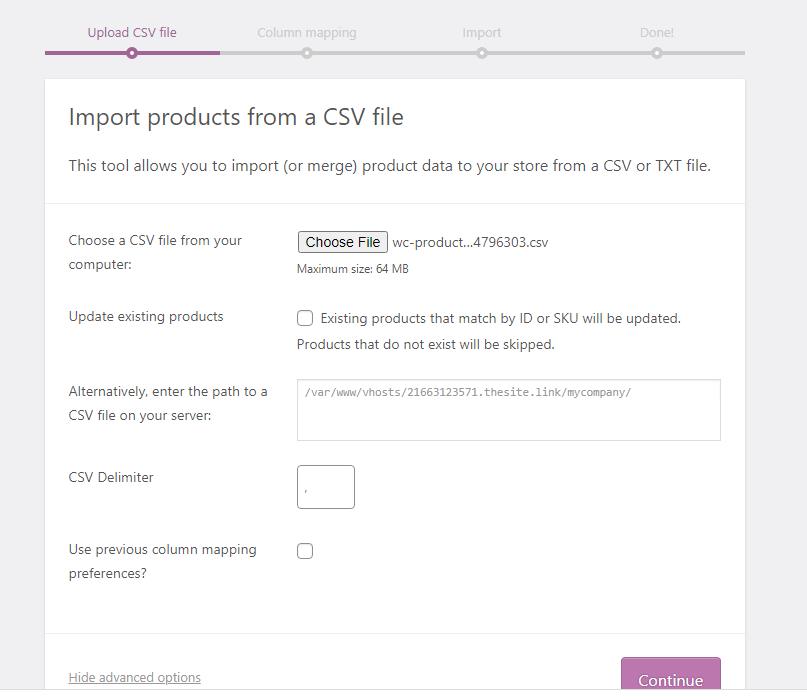
In the Import dialog you’ll see some advanced options allowing you to define the delimiter of the CSV file, choose whether existing products will be updated, and select a server path if the CSV file is located on your server.
Once you click ‘Continue’ a second screen will load after a few seconds. This takes you through a column mapping process which is fairly self explanatory with WooCommerce taking an ‘intelligent’ guess at which column is what.
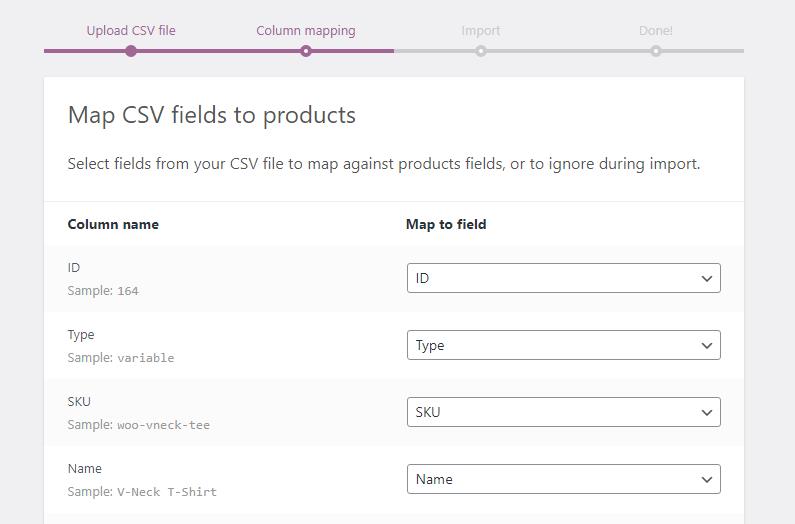
Finally you can define whether or not the upload is new products or just updates to existing products – the latter is very useful and can be used as a way to make wholesale changes to things like product prices.
Now we’ve seen how to import products using the in-built WooCommerce importer let’s take a look at one of the most popular product import/export plugins available.
Product Import Export for WooCommerce
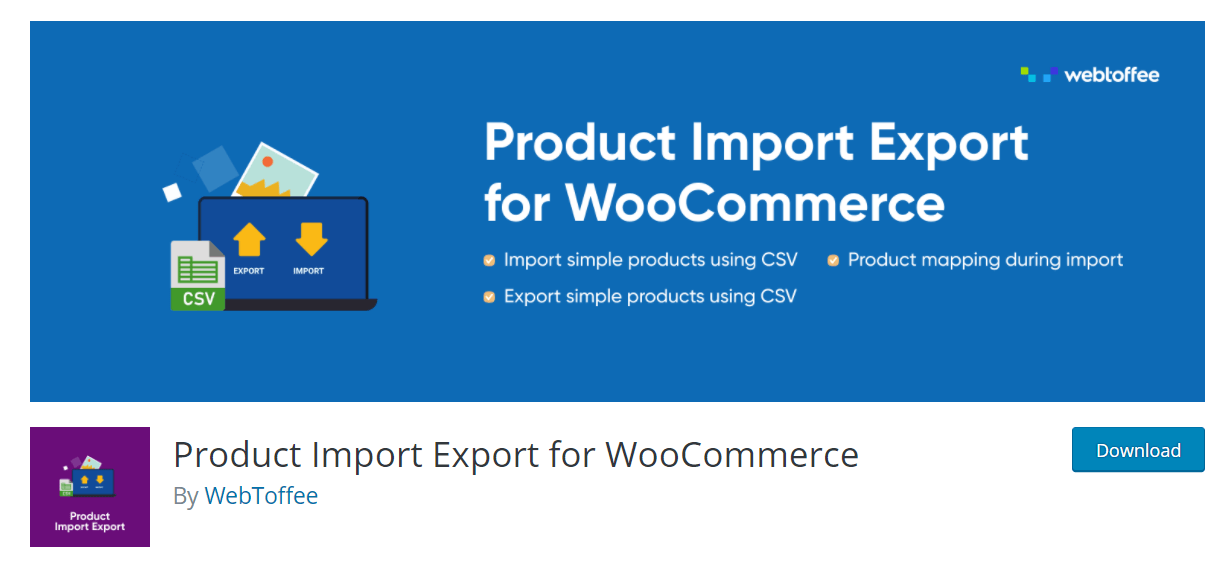
As the plugin name suggests, the Product Import Export for WooCommerce plugin by WebToffee imports and exports products to WooCommerce. You’d never have guessed! So, why would you use a plugin like this rather than the default importer supplied by WooCommerce themeselves? Let’s take a look at some of the features available to see if they offer any additional benefits over the standard importer.
Much like the WooCommerce default option, products are imported by way of a formatted CSV sheet. In reality, there isn’t a whole lot of benefit between the free version of the plugin and the standard WooCommerce importer. In exactly the same way as with the standard importer, you’ll be prompted to create a CSV with all your products which will then be uploaded and matched prior to the import being finalized.
Try our Award-Winning WordPress Hosting today!

In order to benefit from the advanced features offered by this plugin you’ll likely want to upgrade to the premium version. If you use WooCommerce extensively then the modest $69 fee for a single site will likely be worth it.
A few highlight features included in the premium version are as follows:
- Scheduled Import or Export using multiple FTP/URL: Schedule your product imports and pull this data from a remote server of your choosing via FTP/SFTP.
- Import Product Variations: Easily import all variable products and it’s properties from the file.
- Multiple Product Types: The plugin supports all product types including Simple Products, Variable Products, Group Products and External Products.
- Make Bulk Updates with Merge Rules: Modify hundreds or thousands of products by applying custom rules during import (e.g: increase price by 10%). An Evaluation field is used to modify/update the value of product fields mapped during the import process.
- WPML Compatible: If you’re running multiple languages on your websites using the WPML plugin then you’ll be pleased to hear that this plugin is fully compatible.
- Import/Export Product reviews: If you’ve got great reviews that you want to add to your site, or export for use elsewhere you can easily do this.
- Filtering/Sorting Provisions: You can facilitate custom product export using several filter/sort options.
- Plus many more options.
As you can see, there are a lot of features that can really help you fine tune the management of products on your WooCommerce website. Whether or not these will be of benefit to you likely depends on the number of products you manage on your store and the frequency with which they need to be updated. For full details on the plugin checkout the WebToffee website.
Importing a Lot of WooCommerce Products? Take Note…
In our experience, as your store grows bigger, you will probably begin to experience certain issues with maintaining your store which are often caused by using inadequate hosting. As a rule of thumb, WooCommerce stores (even small ones) will benefit massively from using advanced hosting provided by a specialist WordPress host like Pressidium.
Particular issues can arise with importing products. You could find that the import is interrupted which rather messes things up. This is likely due to a server timeout which can be set quite low, especially on cheaper hosts. If you come across this problem you’ll need to increase this time limit or ask your host to do it for you.
Conclusion
Adding products to your WooCommerce store can be a hugely time consuming task, especially if your products have multiple variants. That’s why bulk importing products using either a plugin or the default WooCommerce importer can be something of a life saver! Hopefully this guide has given you the insights you need into bulk importing products and will save you some serious time as your shop grows.
Start Your 14 Day Free Trial
Try our award winning WordPress Hosting!



















