
As with many blogging platforms and website creators, WordPress has a vast range of features available to users which pose both benefits and disadvantages. Settings can be used to shape and format your website and pages to minimize the potential damage they can create, alongside making use of moderation tools. These are important to review, both when starting with your website and at regular intervals afterwards, as your website grows in its reach.
This applies also to the comments sections. Regardless of the platform used, many of us are familiar with the danger comments can pose as well as their capacity to facilitate valuable discussions. For comments sections to prove useful, having the ability to moderate allows users to keep the dialogue relevant and positive. WordPress features and settings recognize this by helping users in this endeavor, filtering comments and identifying potentially problematic ones.
What Is WordPress Comment Moderation?
In an ideal world, comment moderation wouldn’t be necessary and everyone would have constructive and insightful input on your posts and pages. However, this isn’t always the case. Moderation helps prevent comment sections from spiraling into negative and hurtful places for the benefit of both writers and readers. By setting guidelines and only allowing specific comments, you take control of the space your comment threads create.
Within the features used to manage your WordPress website, there’s a section designated for moderating comments. This allows users to track the comments being left on their posts and pages, allowing them to remove inappropriate ones or respond to them. Likewise, within your settings, some parameters can be set to restrict or block comments likely to create issues. Using these can moderate where comments threads display and direct the conversation.
For businesses, comments can provide an insight into your customer’s reactions, as well as show them that your company is made up of real people. This can provide an additional method of communication between you and customers alongside your top customer support software, especially for quick questions seeking short answers. Responding to and moderating your comments sets the standard of what your business values and adds to your brand image.
Tips for Moderating WordPress Comments
Finding the balance between preventing all comments and letting destructive and offensive comments get through can be difficult. Therefore, it’s helpful to give yourself some general rules to follow which help to identify which comments are useful or not. Applying these helps to curate your comments and keep the conversation in line with your values and goals. When moderating comments, you may want to use the following as guidelines.
Remove Offensive Comments
At the very least, removing offensive comments helps make your threads a more supportive and enjoyable place. Whether the comments use derogatory language, offensive words, or the tone of their comment looks to be bullying others, your website and pages are better off without them. These comments aren’t adding to your discussion and can negatively impact your online reputation management, affecting your following and future partnerships.
Avoid Censoring
It can be tempting to remove every comment you don’t agree with. However, this is censorship and does limit the ability of users to fully express their views. As long as these views are being presented fairly and politely, keeping differing comments can add to the discussion and prompt readers and writers to think about things in a new way. This shows an openness to differing and diverse ideas, giving readers the responsibility to make up their minds on a topic.
Keep Comments on Topic
Comment threads can be a starting place for discussions, whether this is about ‘what is exploratory testing’ or topics related to your interests. Nonetheless, you want these discussions to be relevant. Where comments are used for self-promotion, you may want to moderate them as these could be spam comments.
Try our Award-Winning WordPress Hosting today!

Also, comment threads on different topics to your content can be confusing and the discussion may be more useful on a connected post.
Respond positively
Moderation can also include responding to comments yourself. This may be directing conversations to others of your posts and pages relating to their comments, addressing differing opinions, or thanking readers for their feedback. Whatever your reason for responding to comments, ensure you do this from a calm and positive perspective. Give other commenters the benefit of the doubt, using the customer mindset and assuming the intention is constructive.
WordPress Comment Moderation Options
Adjusting your WordPress settings can help with automatically moderating your comments without having to separately review each one. By tailoring these to the needs of your blog posts and the environment you want to create in your comments threads, certain comments won’t be published for public viewing. Even so, to filter out the unhelpful comments, you need to know what setting options are available under ‘discussions’ to you and how to use them effectively.
Enable or Disable Comments
The easiest way to prevent negative comments is to disable them entirely. This is useful on posts which aren’t suited for discussions, such as content explaining definitions like softphone meaning, or pages where comments are unnecessary, such as your contact information. Within the default discussion settings, deselect the ‘allow people to post comments on new articles’ option. Your choice here either enables or disables comments across your website.
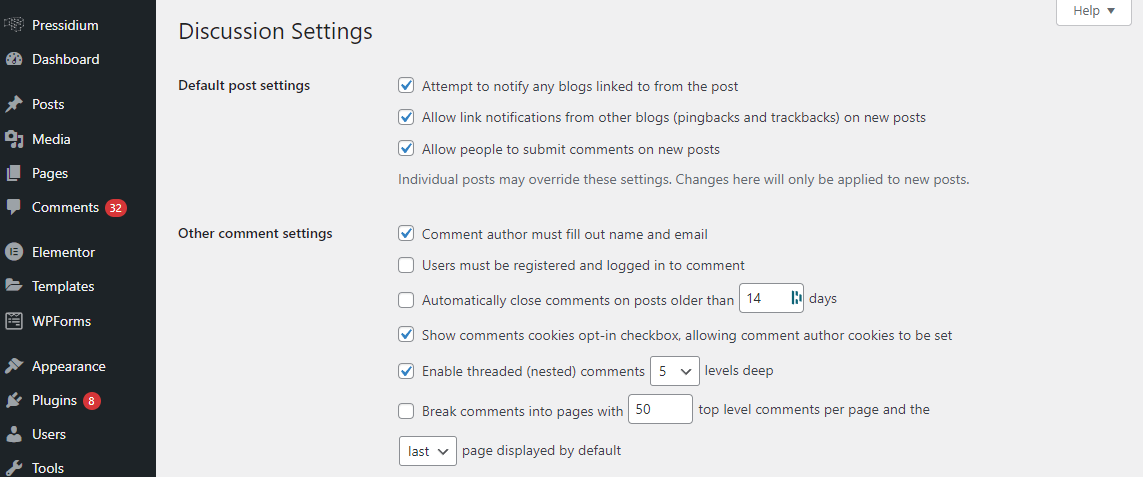
Alternatively, you can choose whether to allow comments on individual posts. In the editing stages for your post, there is the option to allow or disallow comments.
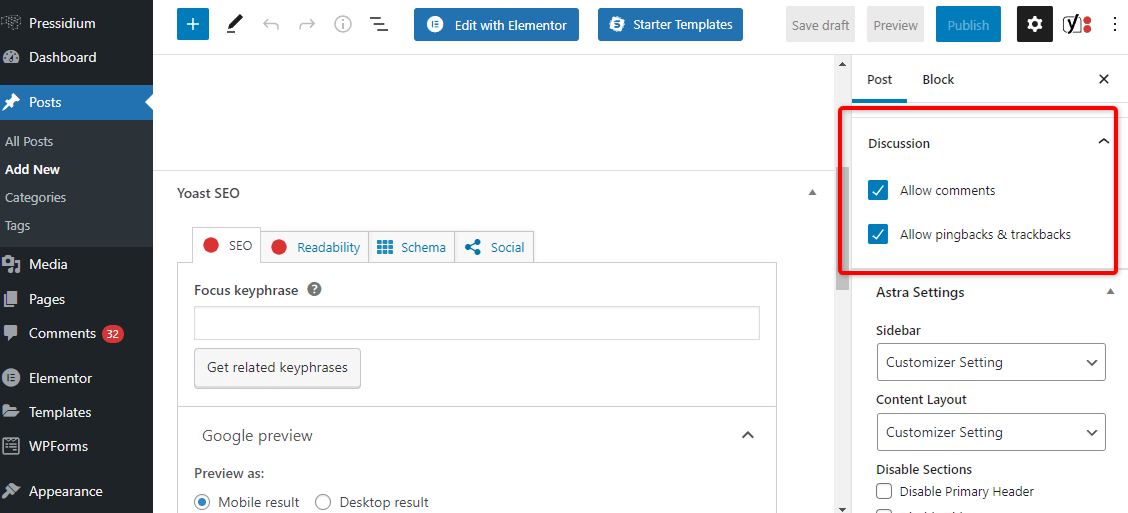
Open the post settings and scroll down to the discussion drop-down options. Here you can check or uncheck the box allowing comments for your specific post. Before you publish your new posts, review these settings to ensure they are as you expect, either enabling or disabling reader discussions.
Specify Who Can Comment
Returning to your general site settings for discussion, you can limit who comments on your posts and pages. Where you don’t want to disable comments entirely but you do want some control of your commenters, these settings allow you to require certain details before readers can comment. This adds additional steps to leave a comment and associates them with a person, giving the user more responsibility and time to reflect on the value of their comment.
WordPress gives you options to force commenters to sign into their WordPress account to respond. Equally, if you want external readers to comment, you can set your website to only allow comments from those who give their name and an associated email address. Not only does this mean they will be notified when others respond to their comments, but it also helps you prevent anonymous spam and identify problem commenters, protecting your website.
Set Up Notifications
Rather than constantly having to check your WordPress website and posts for new comments, setting up notifications means that you’ll be alerted when they appear. You can select which notifications you want to receive, highlighting certain actions across your blog. If you feel overloaded with notifications, you can also reduce the amount you receive. Notifications help bring to your attention when you need to step in as a moderator, keeping track of comments.
Under the ‘email me whenever’ heading, there are several options of actions on your website you can be notified of. This includes whenever comments are left or held for moderation, as well as likes, reblogs and follows on your blogs. On a business blog or if you have a large following, being notified of every like and comment may become overwhelming and lead to unproductive employees. Deselecting these can reduce the emails cluttering your inbox.
Comment Approval
One way of ensuring every comment is suitable and useful to the post discussion is by approving each one. This can be time-consuming for a moderator but prevents spam or offensive comments from slipping through and hurting other readers and commenters. On the other hand, your discussion settings can mark certain comments for approval, reducing the work for moderators whilst still monitoring your website and the tone of comments on your posts.
Under the heading ‘before a comment appears’ within your WordPress discussion settings, you can set up manual approval for all or some of the comments you receive. To avoid wading through every comment, you can mark first time comments for review and approval to ensure new commenters meet your standards. Nevertheless, even with these settings, you should still regularly review previous commenters to check they still abide by your guidelines.
Prevent Spam
As with most online platforms, WordPress websites can be susceptible to spam comments. However, using the discussion settings can help to reduce this, keeping your comments sections on topic and helpful to your readers. Using these filters can automatically filter out or delete spam comments, reducing your web development tasks. These can be adjusted as different spam comments arise, preventing them from deceiving your readers.
In your settings, you can specify keywords and phrases to require moderation first, as well as barred terms which automatically result in deleting the comment. Also, your WordPress website can filter comments with multiple links, as these are likely to be spam. These are directed to your comment moderation section, meaning you can manually allow them to display on your pages if they were wrongly filtered and are part of your affiliate marketing management.
Other Comment Options
WordPress does provide a lot of control over your comment sections, even allowing you to close threads and prevent additions to discussions after a specified period. This stops old threads from reopening which may be useful with time-sensitive posts. Yet, you can gain greater control and more filtering options for your post comments by using plug-ins and software integrations with your website. These add to the existing discussion settings available to you.
Some plug-ins are designed to identify spam or harmful comments, deleting them automatically without having to refer to your moderator. Others provide your blog with extra functions, such as being able to upvote and downvote comments or insert images. This may not be useful for every post, but depending on your audience and context it may assist your communication in business. These integrate seamlessly with your posts, optimizing your comment sections.
How to Moderate Your WordPress Comments
Once your settings have filtered through comments on your posts and pages, some may be highlighted, needing a moderator’s approval before they are displayed on your website. Under the comments section of your WordPress profile, there are several options of what you can do with those comments to protect your users and your website. This enables you to approve safe messages, reply to discussions, identify spam, and remove offensive comments.
- Approve – for the comments that meet your standards and you’re happy to display on your website, click approve and they will be added to your comment threads. This is necessary with link building comments, attracting traffic to your posts.
- Trash – offensive or bullying comments as well as those that are off-topic or don’t meet your requirements can be deleted by binning them. They won’t be viewable by the public and won’t contribute to your discussions.
- Edit – this option allows you to edit the content of comments. Using this option, you should be wary of censoring the user’s meaning, however, it can be used to remove links whilst preserving the rest of the comment.
- Reply – where appropriate, you may want to respond to the comments on your posts. Using the reply option allows you to join the discussion, answer questions, provide additional information, or bring threads back on topic.
Moderate Your WordPress Comments Like a Pro
When comments can be hard to moderate, it can be tempting to disable them and focus on other areas of your website, such as finding royalty-free images and experimenting with post formatting. However, this misses an opportunity to interact with your audience and build a sense of community. Connecting with your audience can aid your retention strategies and influence your content creation to cover the topics that appear in the comments most.
With this guide to moderating your WordPress comments, you can keep your comments sections positive, creating useful space for productive conversation. Once you have your WordPress discussion settings tailored to your website’s needs, much of the work in preventing spam and removing offensive comments can be automated. This means your moderation can focus on creating a community spirit and responding to ideas on behalf of the post author.
—–
About our Guest Author: Jenna Bunnell is the Senior Manager for Content Marketing at Dialpad, an AI-incorporated best small business VoIP platform that provides valuable call details for business owners and sales representatives. She is driven and passionate about communicating a brand’s design sensibility and visualizing how content can be presented in creative and comprehensive ways. She has also written for sites such as Spiralytics and Codemotion. Check out her LinkedIn profile.
Start Your 14 Day Free Trial
Try our award winning WordPress Hosting!



















