
WordPress Business Directory themes are incredibly popular and for good reason! WordPress is the perfect platform on which to build a dynamic business or listing directory. Whether you want to create the ultimate Yelp rival from which to list and promote local businesses, or build a website of ‘must-see’ tourist attractions for your travel company or even setup a classified listings business, using a WordPress Business Directory theme is a fantastic way to get started without having to spend $$thousands hiring a developer.
There are hundreds (maybe even thousands!) of WordPress Business Directory themes for you to choose from, plus an extensive array of plugins that offer listing related functionality that can be used to create a business/listing directory from. Some are free, but many are premium products that charge you to download a copy.
Choosing a WordPress Business Directory Theme
There is no shortage of Business Directory or list-based Directory themes for you to choose from. Some key considerations to consider are the following:
- Cost – Is the fee a onetime payment or annual?
- Support – Can you get in touch with the author for help? Are supporting documents provided?
- Features – Does the theme do everything you need it to? For example, can you process payments through it if you wanted to charge for premium content on your website?
- Longevity – How new is the theme? Is it actively maintained?
Listify WordPress Directory Theme
In this article, we’re going to look at one of my favorites… The Listify Directory WordPress Theme. Built by the team at Astoundify, the theme is available for $69 (at the time of writing) from Theme Forest.
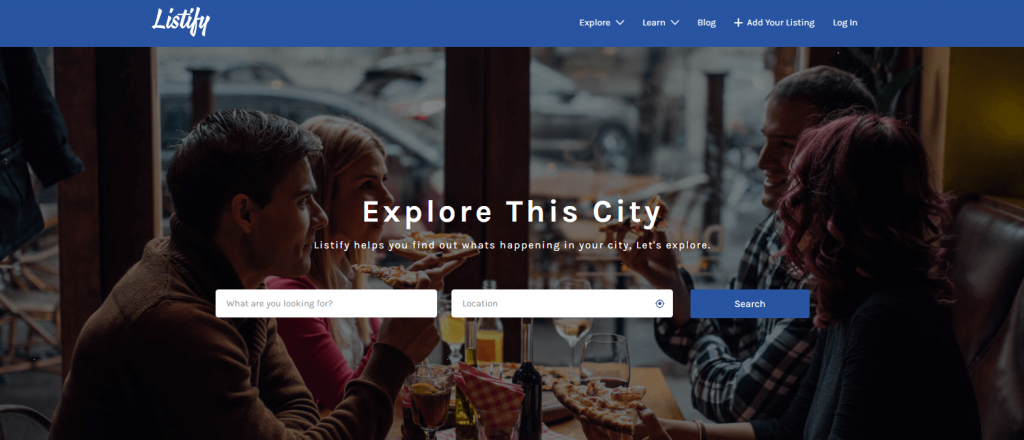
There is a lot to like about this theme. It’s incredibly feature-rich but, importantly, has been around and actively maintained for almost 5 years now with the original theme having been released on the 26th November 2014!
For anyone who has developed WordPress sites using themes, you will probably appreciate the importance of this. Nothing is more frustrating than investing money and time into building a website using a theme only to find that the authors don’t actively support and improve the product.
This is especially problematic as WordPress races ahead with new versions being released at least twice a year (5.3 is now here) and your theme doesn’t keep pace with these changes. You’ll find yourself in the unenviable position of not being able to upgrade your WordPress core through fear of breaking your site!
Not only is Listify feature-rich and well maintained but it has a great design as well as being very easy to setup. You’ll be able to build a fully functional WordPress Business Directory using Listify in no time at all!
Features include:
- Reviews – Let people leave reviews on listings quickly and easily.
- Style Kits – Quickly brand your site without needing a degree in design.
- Drag and Drop – Customize the homepage and listings page with a drag and drop editor.
- Geolocation – Listify works with geolocation technology so users only see appropriate listings.
So, now we’re decided on the theme let’s dive in and get this setup!
Setting up your Listify WordPress Business Directory Theme
First, download your theme files from Themeforest. You will need to unzip the folder that these come packaged in. Open the folder and you’ll see a folder called ‘Listify-Theme-Full-Package’. Now we’ve got the files we need we can crack on with uploading this theme to our WordPress install.
Setting up your WordPress install
The steps you’ll need to take for this will vary from host to host. If you’re hosting your site with Pressidium then head to the Dashboard and log in. Click on the ‘New’ button on the right-hand side and then fill out the popup that appears.
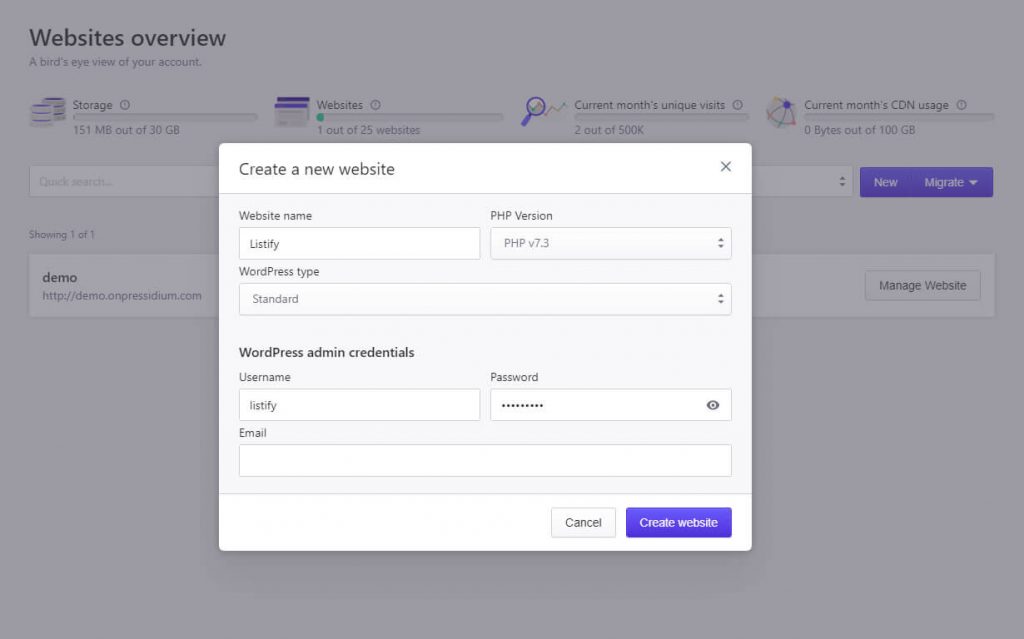
Click on ‘Create Website’ and your new install will provision in just a couple of minutes (you will get an email when it’s ready). Open up your new WordPress website and head to the Admin panel.
Installing the Listify Theme
Click on ‘Appearance’ then ‘Themes’ followed by ‘Add New’. Click on ‘Upload Theme’ and then navigate to the unzipped Listify folder. Open this and then open the folder named ‘Listify-Theme-Full-Package’. In there you’ll find a zipped folder which will be called something like ‘listify-2.12.1’. Click on this to upload and then hit ‘Install Now’. Activate the theme and you’re off!
Try our Award-Winning WordPress Hosting today!

Initial Setup Steps
Listify helpfully provide a comprehensive setup menu that runs you through the steps needed to launch your new WordPress Directory.
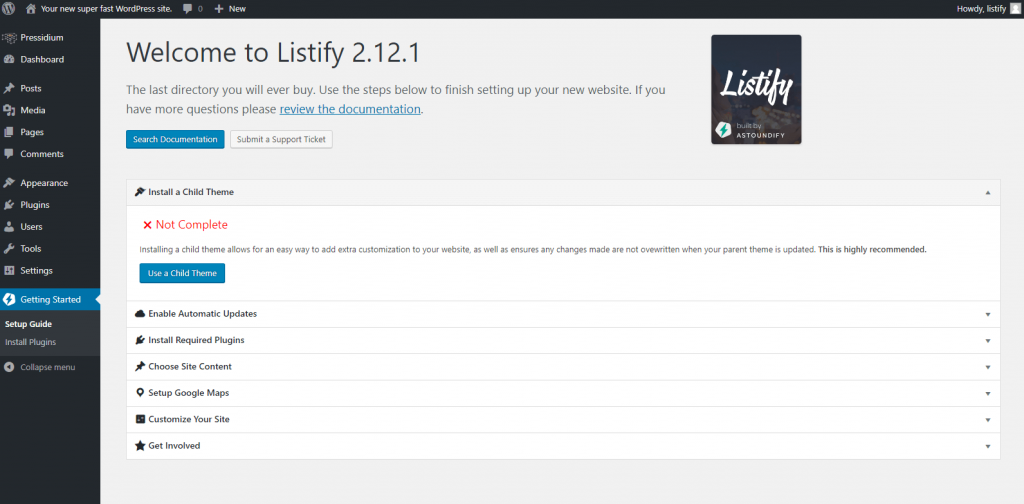
Let’s run through these steps one by one:
Install a child theme
Child themes allow you to make more in-depth customizations to your website in a way that means these changes are not overwritten if you ever upgrade the theme files. This is well worth doing and Listify make the process of creating a child theme very easy. Just follow the prompts.
Enable Automatic Updates
As discussed, the theme authors, Astoundify, regularly roll out updates to their themes (in this case Listify). Some of these updates will be feature related whilst others may be security related. By adding in a ThemeForest token you can be sure your site remains up-to-date automatically. And, if you’re hosting your website with Pressidium, you can sleep easy knowing that if any auto-updates cause problems you can quickly revert back to a previous version of your site before the update was applied.
Install Plugins
Listify, like many other themes requires certain plugins to work as designed. Click on the ‘Install Plugins’ button to install the required plugins.
Choose Site Content
I love this feature! Whilst you can dive in and build your directory from scratch, it is super helpful to be able to import a demo website and Listify have two options for you; a Business Directory or a Rentals Directory. Installing a demo website means you can then work through the site and just change the things you want, rather than starting with a completely blank page. Of course, if you’re happy working from scratch then feel free to skip this step. In this tutorial though I’m going to import the Business Directory.
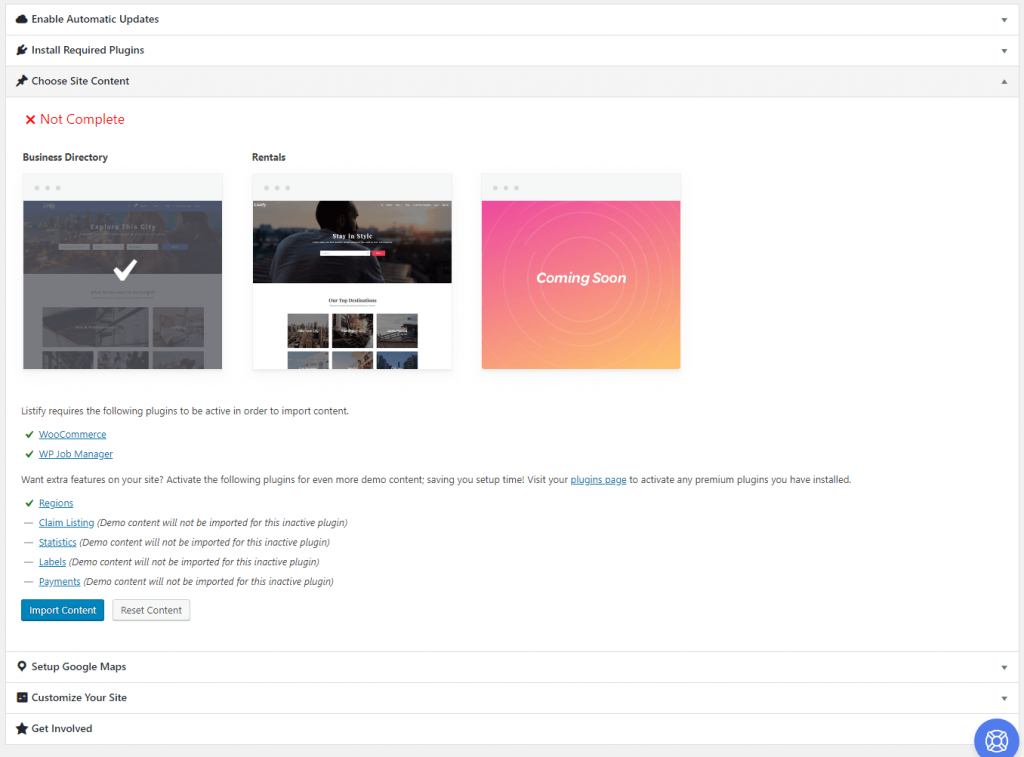
Click on the site design you prefer and then click ‘Import Content’. This might take a while so sit back and relax for a few minutes whilst the importer does its work.
Setup Google Maps
The mapping system in Listify is amazing but to get it to work you need a Google Maps API Keys. These are free to generate and unlock a raft of extra features within the theme. Listify have created both a video and an article explaining how to generate a maps API key. Go ahead and follow these instructions as I’d definitely recommend you complete this step before moving on.
That’s the basic setup done. Now it’s time to have some fun and customize the design of your site!
Customizing your Listify WordPress Business Directory
Pretty much all the customization functions for your new site are carried out through the very slick WordPress Customizer. To access this, follow the link in the setup menu or head to the homepage of the website. As you’ll see, thanks to the epic Demo importer, your website already looks like a proper business directory!
To begin changing things to suit your brand click on the ‘Customize’ button in the Admin bar.
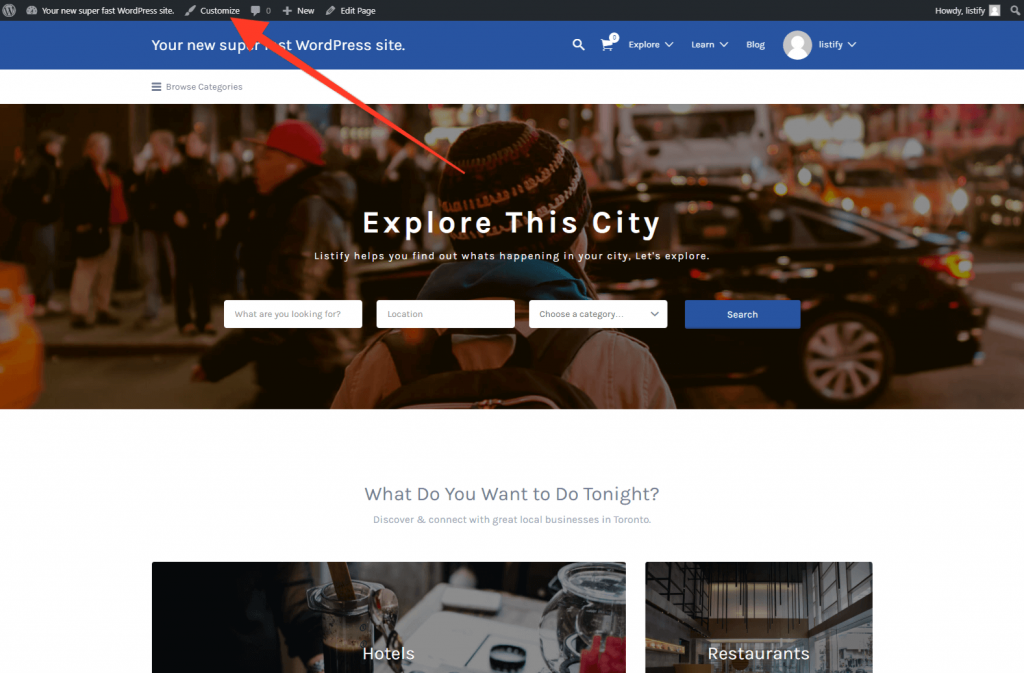
The Astoundify team have done an incredible job leveraging the WordPress customizer. It’s very impressive and SO easy to make changes to the site. You’ll notice pencil icons across the screen – these link to areas within the Customizer that can be edited. Click on any of these icons and you’ll quickly see how you can begin to customize your website.
A great place to start is by adding a logo and changing your site name. Click on the pencil icon in the top left to begin doing this.
Using the Style Kit
A quick way to change the overall design of your site is by using the Style Kit. Click on ‘Style Kit’ from within the customizer and you’ll see a number of design options you can choose from. Hopefully one of these designs gets you closer to how you want your WordPress Directory to look with almost no effort!
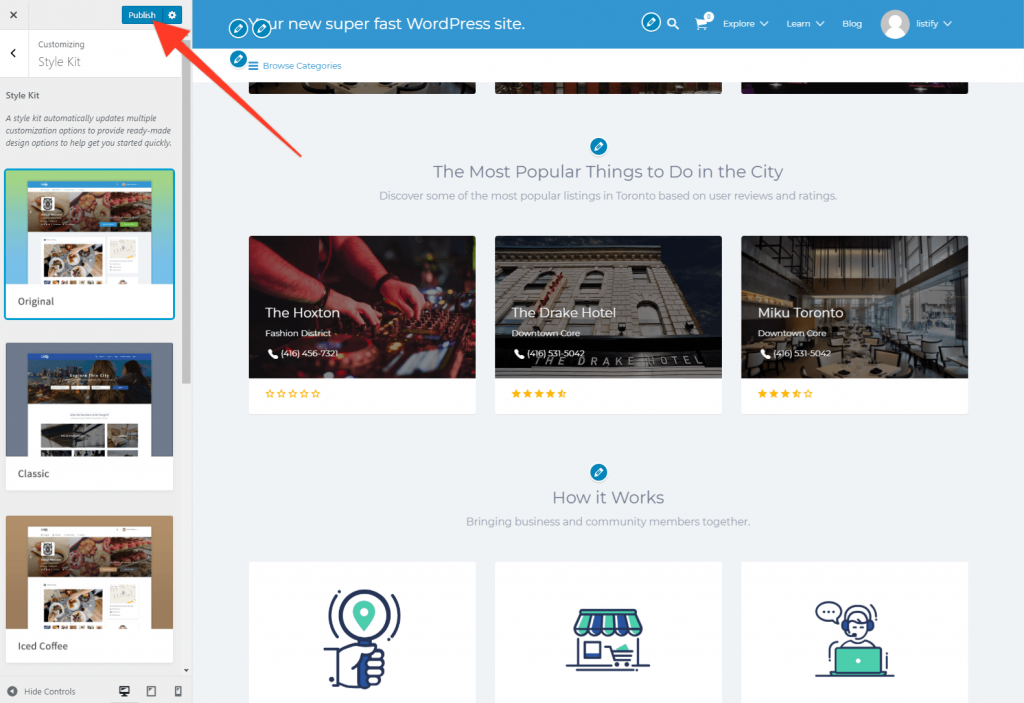
Continue to work through the options in the Customizer until you’re happy with how your site looks. Just don’t forget to click ‘Publish’ when you make changes to the design so these get saved!
Pressidium Top Tip:
If you are hosting your site with Pressidium then you have access to our amazing ‘Instant Backup’ feature. This allows you to quickly take a backup of your site that can then be later restored if required. It takes just a handful of clicks to take a backup so, if you’re planning on making some big changes to your site and you’re not sure if you’ll like them, first take a backup. Then, if you decide your changes are not for you, you can restore the site in a matter of minutes back to where you left off.
Adding Listings to your Business Directory
This is ultimately what your website is all about… listings! Listify, perhaps unsurprisingly has made adding listings incredibly easy. To start, click on the Listings tab from within your WordPress Admin. You’ll see some demo listings if you imported them. Click on one of these to edit or add a new listing.
Add the main description and title and then scroll down to the Listing Data section where you can add a variety of info about the business you are uploading including contact details, website, company logo and more. On the right, you can upload images for a gallery and then select the location region and category (all of which are customizable).
Extend your Websites Functionality
Astoundify offers a range of bolt-ons for your website for an additional fee. To take a look at some of the extra’s available head to Listings from within the Admin and then select ‘Add-ons’. Their Add-on bundle at $79 offers great value and includes extra features such as Listing Payments, Products, Private messages and detailed stats.
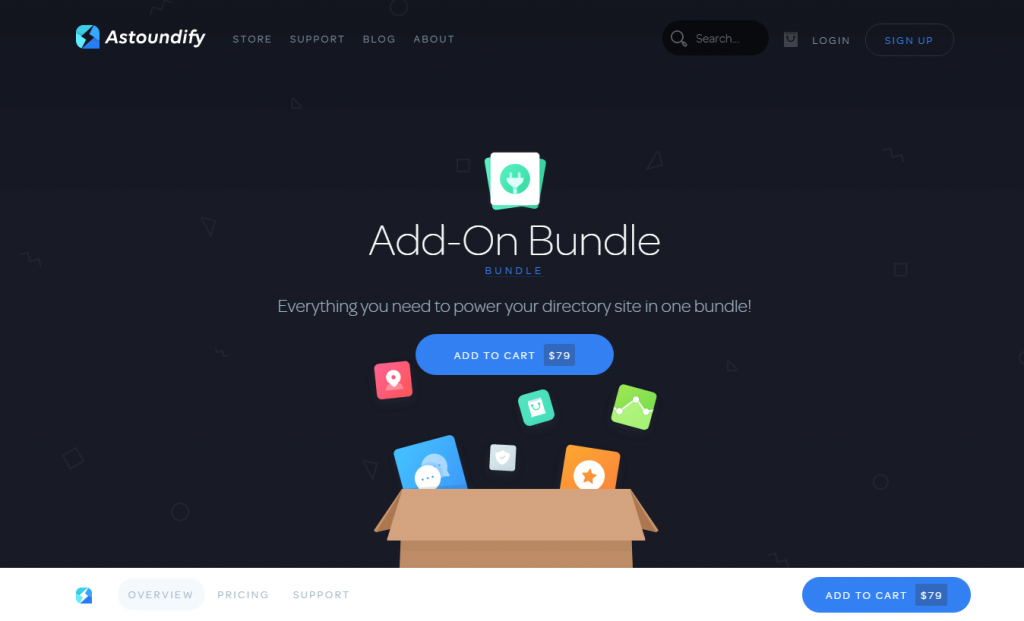
The package comes with detailed documentation and 1 year’s support.
Is this the ideal WordPress Business Directory for you?
It’s fair to say I’m an Astoundify fan. There are a LOT of so-called premium WordPress themes available today but the quality can vary wildly.
Astoundify (the makers of Listify) have done a great job creating a high-quality theme that is backed up by excellent support documentation as well as first-class support from the team via a support ticket portal.
If you’re looking to build a WordPress Business Directory then I’d recommend checking out Listify! View the demo theme here or purchase your copy at ThemeForest.
Start Your 14 Day Free Trial
Try our award winning WordPress Hosting!





















