
Keeping your plugins and themes updated to the latest version is recommended for a variety of reasons with probably the most important being keeping your site secure. Failure to regularly update plugins or themes can ultimately result in numerous issues with your website that get harder to resolve the longer these updates are neglected.
Despite it being highly recommended that you regularly update your theme/plugins and core files, many users still fail to do so. Because of this WordPress introduced a new auto-update feature back in August 2020 that allows you to automatically update your plugins and themes.
In this article, we will take a look at this new feature and examine some things to consider when using automatic theme and plugin updates.
How to Enable Auto-Updates for Themes
Since WordPress 5.5, there has been an option in every theme for enabling automatic updates. You can view this option if you go to the themes page and click on any “Theme Details” tab.
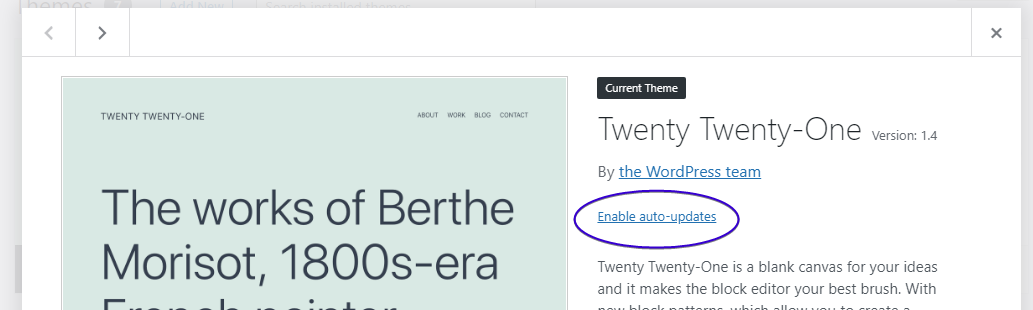
Then just click the “Enable auto-updates” link and that’s it. From then on, every time there is a theme update available it will automatically execute and you will be notified with an email right after.
Now let’s see how you can enable automatic updates for plugins as well.
How to Enable Auto-Updates for Plugins
Also introduced in WordPress 5.5, is the option to get each plugin to auto-update when an update becomes available.
Go to the admin plugin screen, and click the “Enable auto-updates” on the right of any plugin row.
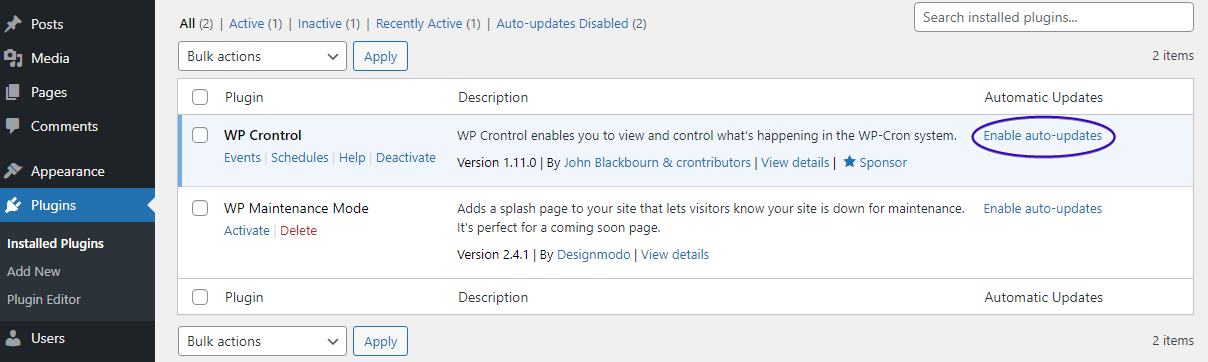
Once you have enabled the feature, every update available will be automatically executed and an email will be sent to notify you.
You can enable auto-updating on multiple plugins by selecting them and using the “Enable Auto-updates” option in the drop down menu.
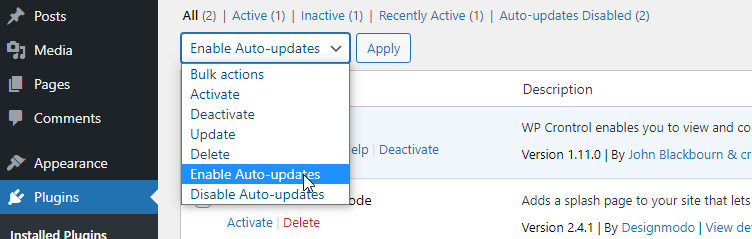
Automatic Update for All Plugins/Themes
Alternatively, you can use the auto_update_{$type} filter that WordPress provides to handle automatic updates of core, plugins, themes, or languages.
Plugins
Enabling automatic updates for all plugins is very easy to accomplish. You just have to edit the functions.php of your activated theme. Open it with your favourite editor and insert this line of code.
add_filter( 'auto_update_plugin', '__return_true' );And for disabling, you should use the __return_false value
Themes
To do the same for all your themes, add this code like in your functions.php.
add_filter( 'auto_update_theme', '__return_true' );And for disabling, you should use the __return_false value.
WordPress auto-update Drawbacks
On the face of it, enabling auto-updates seems like a great idea. As mentioned, updating themes and plugins is something that is frequently neglected by website owners.
However, it is well advised to undertake any theme/plugin updates with a degree of caution, especially if your site is complex and/or has a lot of plugins. The reason? Some form of plugin/theme conflict may occur that could break your site. When you manually update plugins, you can check after each one that your site is working as intended. If not, and you’ve taken the sensible step to take a snapshot backup of your site prior to the update, you can quickly revert. With auto-updates you are not going to know when an update might occur. This means you could only find out about a problem with your site long after the update occurred (unless you’re checking your site on a very regular basis). Worse, you won’t immediately know what has caused the issue with your site as you could find that multiple plugins have been updated.
Try our Award-Winning WordPress Hosting today!

So, you could choose not to use the auto-update function or you can also choose a middle ground solution, like using auto-updates but only on the plugins that would not affect your website functionality if a conflict was to occur. Keep in mind here, that if a plugin is frequently updated by its developer, is more unlikely to break your website.
How to Best Handle Plugin Updates
The reality is, that, as appealing as a ‘set and forget’ option like auto-updates are, they perhaps have more downsides than up. So, what is the best approach for safely updating your plugins? You could choose to use a plugin like WP Rollback that allows you to rollback your site after a failed update but this is perhaps not the most robust of solutions.
The safest route to follow when updating themes or plugins is to first create a website backup (or work on a staging environment) and then update them one by one. But in the real world, this is a very time consuming task for whoever is responsible.
This is where a reliable hosting provider comes in handy that provides useful tools that can speed up things like backups such as Pressidium. We offer one-click backups that require no plugins and no technical know-how. Click and within minutes an instant snapshot backup will have been taken that is, most importantly, highly reliable.
In addition, Pressidium customers can clone their site to a staging server. This allows you to update and test those updates without affecting your live site in any way. As with backups, creating a staging server copy takes only moments and again requires no plugins and no technical know-how.
But even if the user updates a plugin directly in production, then our platform handles this carefully. First, an automatic backup of the site is created and then the plugin update is initialized during which some tests are run. Then only if everything checks out the live site is eventually updated.
If a test fails, the update is cancelled and the website reverts to the previous working version and notifies us of the issue.
Finally, if you’re managing a large portfolio of sites then having to log into each and everyone to update plugins can be a laborious task. That’s where our Dashboard can help.
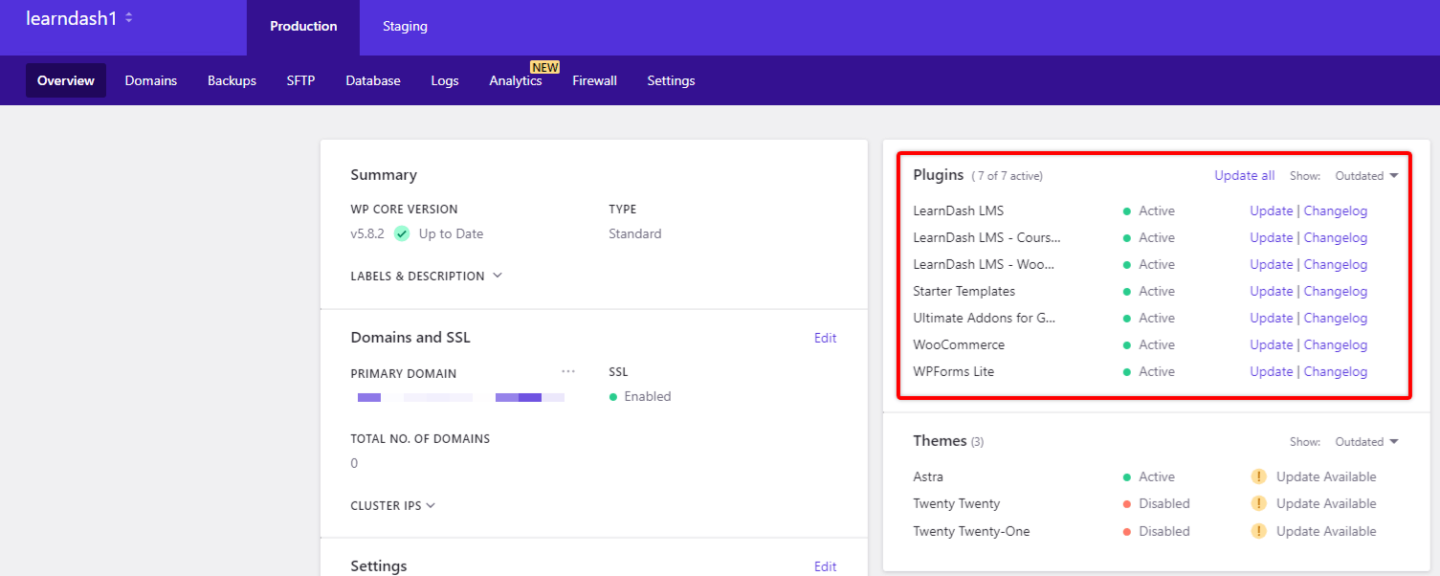
You can quickly see the status of each plugin on all your sites directly from the Dashboard. If an update is available you can initiate this update again, straight from the Dashboard. This can help speed up the management of plugin updating significantly!
Conclusion
WordPress does an amazing job at creating tools that could save time and come in handy for admin users and automatic updates are no exception. For some users, automatic updates could be a real time saver. For others, it might not be a feature they want to use.
Start Your 14 Day Free Trial
Try our award winning WordPress Hosting!





















