
WordPress, a bit like a car, needs some maintenance on a regular basis to keep it running in tip-top fashion! With time always at a premium however it can be hard to see maintenance tasks on your WordPress website as a priority. To help, we’ve outlined the top ten maintenance tasks that you should undertake in order of priority so you know what to focus on and how regularly
1. Backup your Website
This is the top of our maintenance list and for good reason! Disaster can strike your WordPress website at a moment’s notice and, without a high quality backup, you could be left facing the fact that your website has to be completely rebuilt from scratch without one.
WordPress websites can fail or be damaged beyond repair for a number of reasons:
- Hacking
- Malicious code injection
- Database corruption
- Plugin/Theme corruption
- Core Update failure
- User Error
If you only take one thing away from this article it should be backup your website! Take a look at our complete guide on backing up WordPress to find out more.
2. WordPress Core Maintenance
WordPress is constantly evolving. Minor updates are pushed out a few times a year, mostly to address security issues and other bugs whilst major core updates are typically released twice a year. These major updates include new features that are often well worth having. In addition they normally ensure that WordPress is keeping one step ahead from a security perspective meaning that, unless your site is running the latest version of WordPress you are running the risk that it could be exploited by a hacker who is using a known vulnerability to target sites.

WordPress can now automatically update itself but you can sometimes find incompatibilities between themes/plugins and the latest version of WordPress. As such, it can make more sense to manually install these updates, having first taken a backup of your site. This allows you the opportunity to then test your site and ensure everything is working as expected. Another option is to host your site with a managed WordPress host like Pressidium who take care of the update process for you.
3. WordPress Plugins Maintenance
In the same way you need to make sure you update your WordPress core, you also need to keep on top of updating your plugins. Plugins tend to be updated much more frequently than WordPress itself so it’s not unusual to see plugins with updates weekly or even more often. The reason for these updates is, as with the WordPress Core, a combination of feature upgrades and security patches. Plugins with security vulnerabilities are a favorite target of hackers so don’t take any chances and make sure you keep on top of those updates.
Try our Award-Winning WordPress Hosting today!

That said, it can be hard to find the time to constantly log into your site to check for plugin updates. Because of this WordPress now allows you to set these to auto update. However, like auto updating your core this can sometimes mean that an incompatibility arises that you’re unaware of if you didn’t manually update and then test your site after. A better way to do this is to use a system like Manage WP which provides a dashboard that allows you to monitor your site (or sites) and update your plugins via this dashboard in a controlled manner.
Or, you can use a managed WordPress host like Pressidium that also provides a dashboard from which you can view and install updates.
4. WordPress Themes Maintenance
Sorry, we’ve hit a bit of an update intensive section in our guide to maintaining WordPress! This is the last however and one that is often forgotten… updating your theme. Just as plugins can develop security vulnerabilities, so to can your theme. So, when you’re checking updates, check that you’re using the latest version of your theme and update if not.
5. Change your WordPress Password
Even if you are using a strong password for your site, it’s well worth updating this on occasion. And, whilst you’re at it, change the password for your FTP account and your WordPress database password.
Always use a strong password (one that has been randomly generated). The best way to do this is to use a password manager like 1Password. Even better, the password manager will securely store your password and help you auto-login meaning you really can use a strong, difficult to type/remember password. Check out our guide to password managers here.
6. Test Your WordPress Forms
Have you got any forms on your website? If so, it’s excellent practice to test these on occasion to ensure that they submit as expected and that you get notified of this submission.
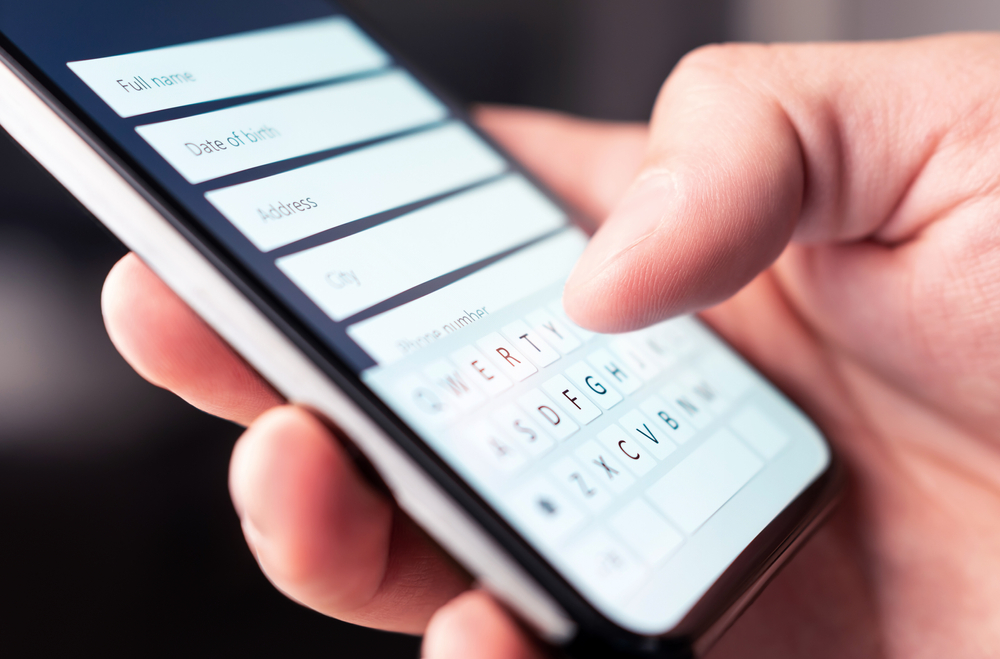
Forms can have a nasty habit of randomly stopping working and, if you’re reliant on your website (for example it’s promoting your business) then the last thing you want is to find that you’ve missed out on a load of enquiries thanks to an errant bug in your website forms.
7. Check Your Site Loading Speed
A slow website is bad news so make sure your site is loading quickly. The best way to test your site is by using a tool like Pingdom’s Website Speed Test.
If it is running slowly then check out this article which provides some possible causes and well as solutions to the problem.
8. Check and Delete Spam Comments
If you’re running a blog that has a comments section then it’s well worth checking these out on occasion. Delete spam comments and check that comments that have gone live are legitimate. If you’re using a system like Akismet then make sure that comments marked as spam are in fact spam. You don’t want legitimate comments ending up in your spam folder.
9. Test Your Site
Yes, we said we had eight WordPress maintenance tasks for you to perform, but here’s a last quick one… test your site! It might seem simple (and therefore overlooked) but head to your site and get clicking! Does it work as expected? Are links working? Do images look crisp and clear? Check the site on your tablet as well as your phone and laptop. Is the mobile responsive element working correctly? Finally is the information on your site up-to-date? For example, opening hours or pricing? Incorrect information reflects badly on a business so have a quick scan through and make sure things look correct.
Maintaining a website can sometimes seem a little daunting but it’s well worth doing. The best approach is to take 20 mins or so each week to undertake some of the tasks above rather than neglecting your site for months at a time. It’s easier to sort minor problems than to end up with a full-blown issue because you update everything in one hit. Your website can be a valuable commodity so look after it!
Start Your 14 Day Free Trial
Try our award winning WordPress Hosting!





















