
Remember the Covid pandemic?! Yes, it’s been a crazy couple of years for just about everyone around the world and there have been significant changes in how many of us now work and live… changes that are here to stay. A couple of these changes that have stuck, perhaps more than many thought they would, is the significant rise in those who work from home and also those who learn/study from home. Whilst Covid seems to have abated (for now), the trend towards remote work and study seems very much here to stay. And with it, the need has never been greater for tools to help!
Delivering effective online training whether this is to work colleagues or, to students (either via private courses or as part of a University /College education) can be tricky. To help, there are a number of great LMS (Learning Management Systems) that can be used to deliver training online. In this review we’re looking at one of the less well-known ones offered by the exceptionally popular MemberPress team… the MemberPress Courses plugin!
Let’s get started!
What is a WordPress LMS?
Before we continue with our review of MemberPress Courses let’s take a quick refresher on what a WordPress LMS actually is.
Hopefully, we all know what WordPress is and does. WordPress is (in our opinion anyway!) the best platform you can use to quickly and easily build a great-looking website. It’s what’s known as a CMS or Content Management System which enables you to build and manage your website without having to write a single line of code or download any software.
Straight out of the box WordPress comes with everything you need to get a brochure-style website or blog online quickly and easily. But what do you do if you want to deliver online training through your WordPress website? Well, in theory, you could load up content to a ‘standard’ WordPress website that could be accessed by your students, but this would be accessible to anyone and you couldn’t do things like provide quizzes or even run exams. Also, presenting content in an easy-to-digest way (as it would normally be in a classroom) would be trickier.
Try our Award-Winning WordPress Hosting today!

An LMS solves these issues at a stroke by providing a comprehensive framework that ‘bolts’ onto WordPress, normally in the form of a plugin (as is the case with MemberPress). It makes use of all the amazing features offered by WordPress but, in addition, helps you deliver an online course much more effectively. Features vary from LMS to LMS but might include the ability to charge students for accessing course content and allow you to drip-feed information throughout a period of weeks rather than providing access to the entire course all at once. In short, an LMS will allow you to build an online training program that looks professional and helps your students succeed.
What is MemberPress Courses?
There are some LMS systems available that are what you might call ‘stand-alone’ such as MasterStudy LMS. These do one thing… operate as a Learning Management System.
MemberPress Courses is slightly different as it has been designed as a bolt-on to complement the exceedingly popular MemberPress plugin. This is described as an ‘All-in-One Membership & Monetization WordPress Plugin’ and has helped creators earn over $1 billion in revenue.
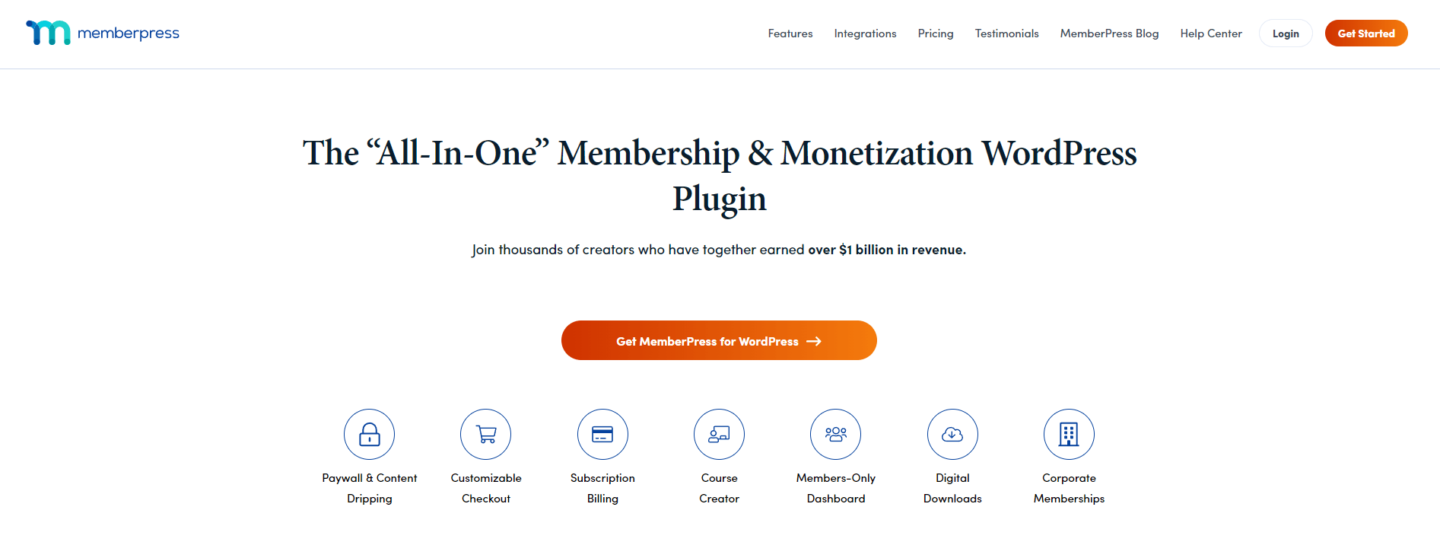
MemberPress is best known for its ability to help you build a membership site. The plugin gives you the ability to hide content from non-members and to control what is shown to who when members log in. It also (importantly!) allows you to charge customers for accessing this content (i.e. becoming members of your site). So, if you’ve got content that has value, MemberPress allows you to quickly and easily monetize this. Gone are the days where you need to worry about separate payment gateway integration, have a ton of hassle trying to setup custom post types that allow you to control who sees what on your site. Instead, the MemberPress plugin does this all for you, allowing you to focus on creating content that sells.
MemberPress has been on the WordPress scene for a number of years now. It’s well established, continually developed, and respected as one of the best membership plugins available.
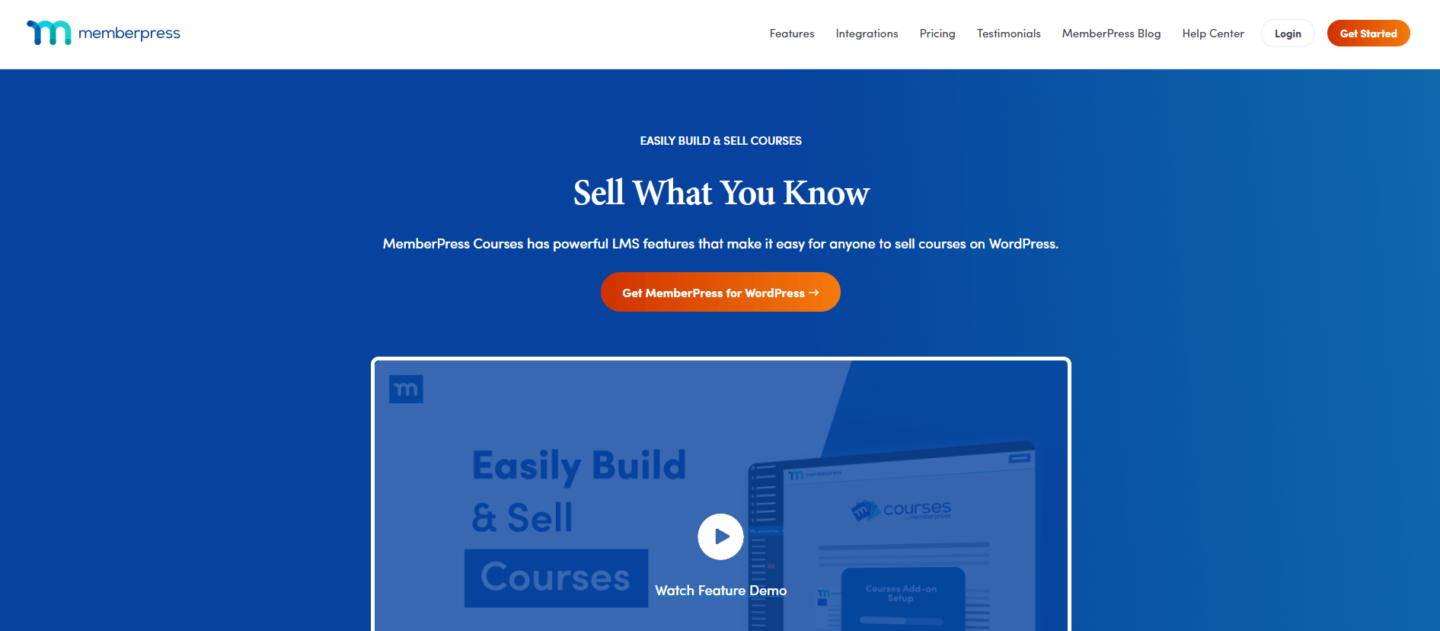
Now, thanks to the addition of MemberPress Courses, you’re able to create and sell courses through your own website whilst taking advantage of all the additional features offered by the core MemberPress plugin.
Getting Started with the MemberPress Plugin
To begin, you’ll need to purchase a licence to the plugin (keep on reading to find out more about pricing later). Once you’ve done that you can log into your shiny new MemberPress account. You’ll initially be asked to answer some questions about you and your business. This helps them setup your account so it works with your goals and requirements in mind.
With that done you will need to download a copy of the Memberpress plugin. To do this, click on the ‘Downloads’ tab from within your account. Then click the blue Download button which will initiate a zip file download to your computer.
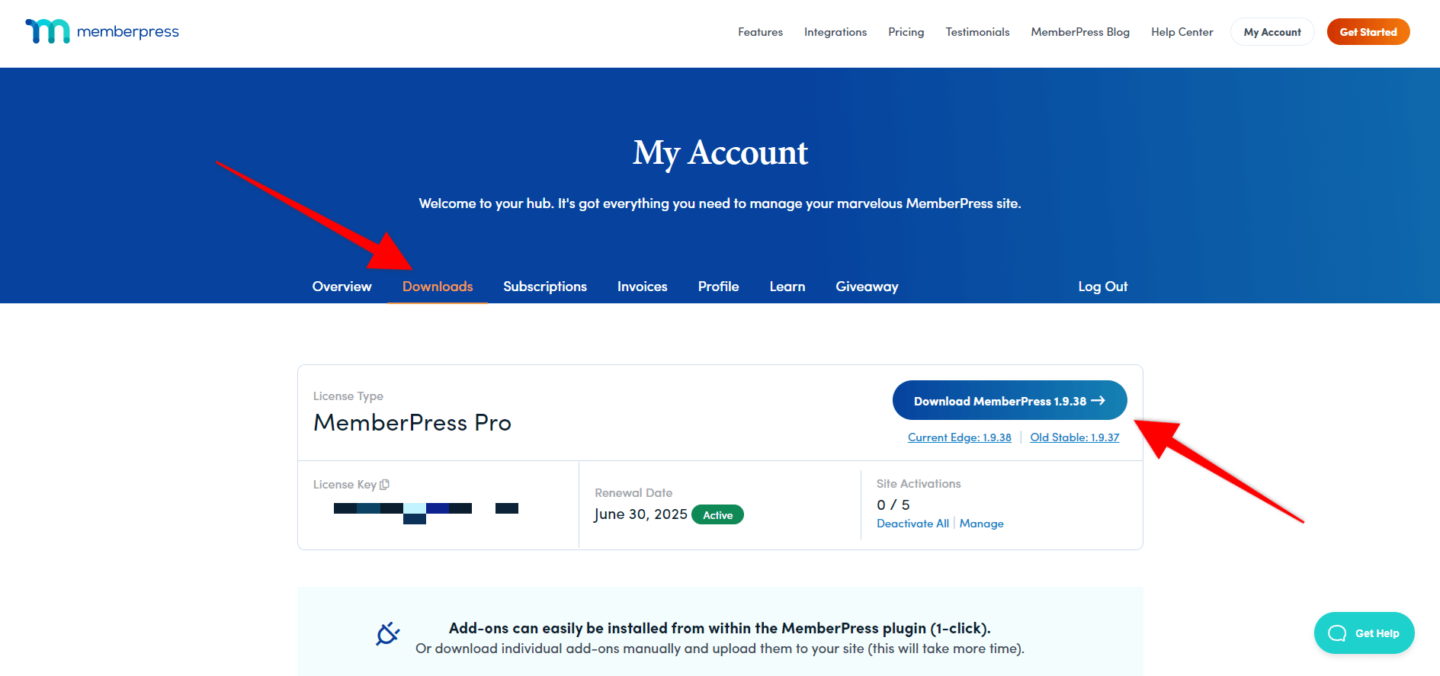
Log into your WordPress website admin and head to the Plugins section. Upload the MemberPress plugin and activate as you would for any other plugin.
TIP: Installing any plugin can present a risk to your website. Complex plugins like MemberPress have a lot of ‘moving parts’ and, as with any plugin, it makes sense to take a backup of your website before installing them. Due to the nature of plugins like this, there are potentially a lot of areas of your website that could be affected and as such installing and working with a plugin like this on a live website is NOT recommended! Ideally, you should setup a development website on a staging server and use this to build your new eLearning course. If your hosting provider has the ability to let you take backups as you go this is suggested as it means, should you make a mistake, you can revert back to a previous backup which can be quicker than having to unpick changes piece by piece.
With the plugin activated you’ll notice a prompt to add a licence key and another that invites you to get started with the plugin. This is where things get exciting!
Click on the new MemberPress icon in your WordPress Admin menu. Let’s get some housekeeping stuff sorted first by adding our licence. This is an important step as it unlocks the full plugin so you can use it as intended. To do this, grab your licence key from the account area of the MemberPress website, head to ‘Settings’ from within the MemberPress plugin, paste in the key and activate.
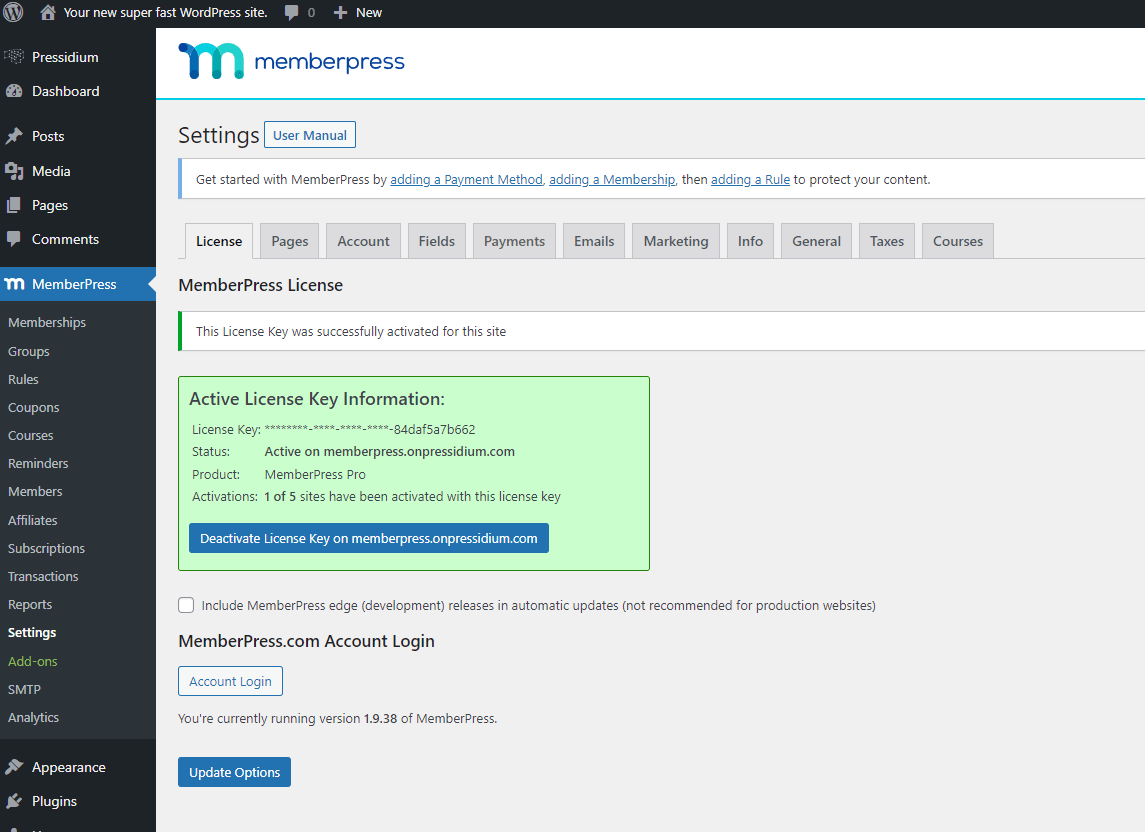
You’ll now notice a prompt to setup a Payment Method, add a Membership and add a Rule. You ideally need to follow these setup steps in this order. By the time you’re done, you’ll be ready to begin using MemberPress!
Using MemberPress Courses
As mentioned at the beginning of this review, MemberPress was originally designed as a way of adding membership functionality to a WordPress website. There are a ton of options when it comes to configuring MemberPress and how you can leverage it to best suit your needs.
In this article however, we’re going to focus on one key aspect of MemberPress… MemberPress Courses.
MemberPress Courses allow you to take full advantage of all the features available to you within the MemberPress plugin whilst combing these with a powerful LMS feature that has been carefully designed to help make setting up courses as easy as possible. And the best bit? It’s included for free with all MemberPress plugin purchases!
Getting started with MemberPress Courses is super easy now the main MemberPress plugin has been installed. Simply head to the MemberPress menu from within your WordPress Admin. You’ll see a ‘Courses’ sub-menu. Click on this and you’ll be taken to the MemberPress Courses setup screen where you need to click on ‘Install and Activate MemberPress Courses Add-On’.
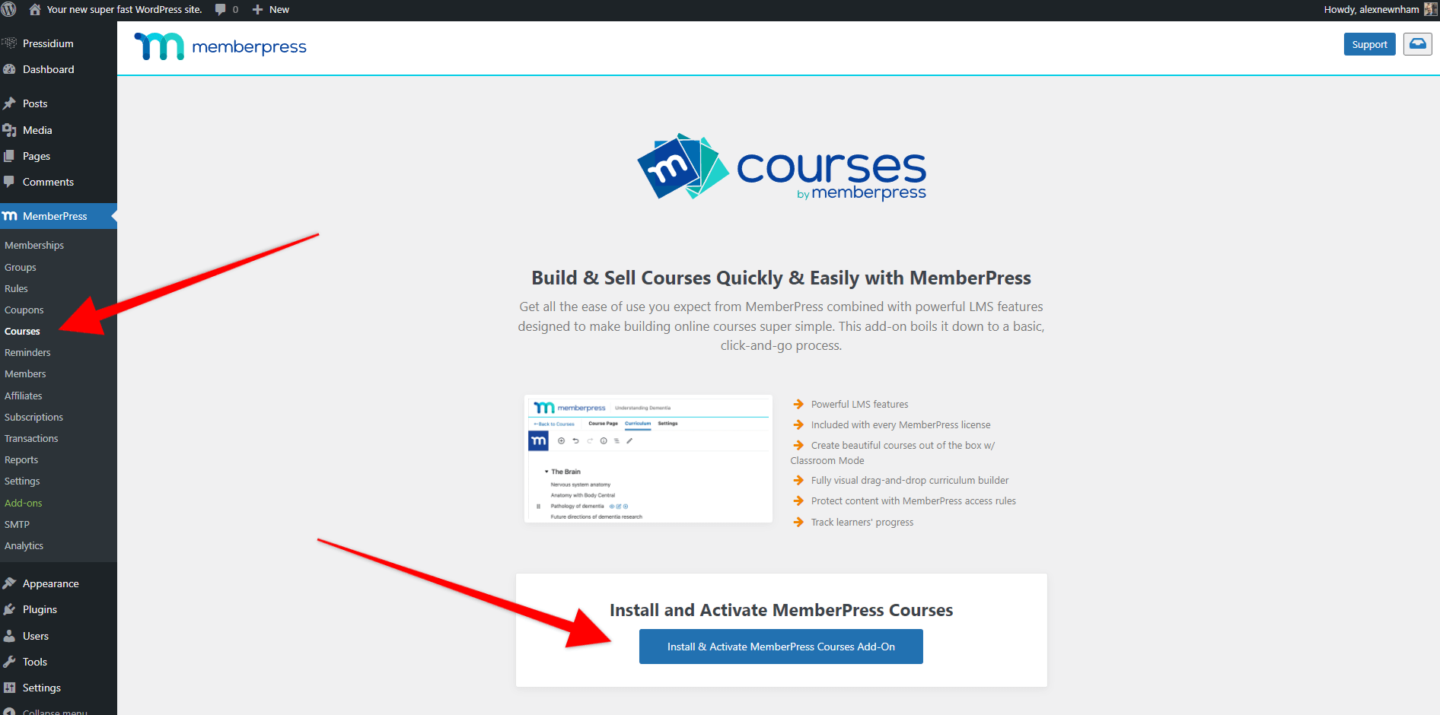
When you click this, what actually happens is a second plugin is installed and activated. If you would rather manually install this plugin you can download it from the MemberPress account area.
With the Courses addon installed you can now crack on with building your course!
Step 1: Course Page
This is step one of building a course in MemberPress. The course page is where you will create an overview of your course that will show up on the front end. Stylistically, this will follow your current website design depending on the theme you’re using. This is super cool as it means you can slot a course into just about any website without having to purchase a dedicated LMS theme.
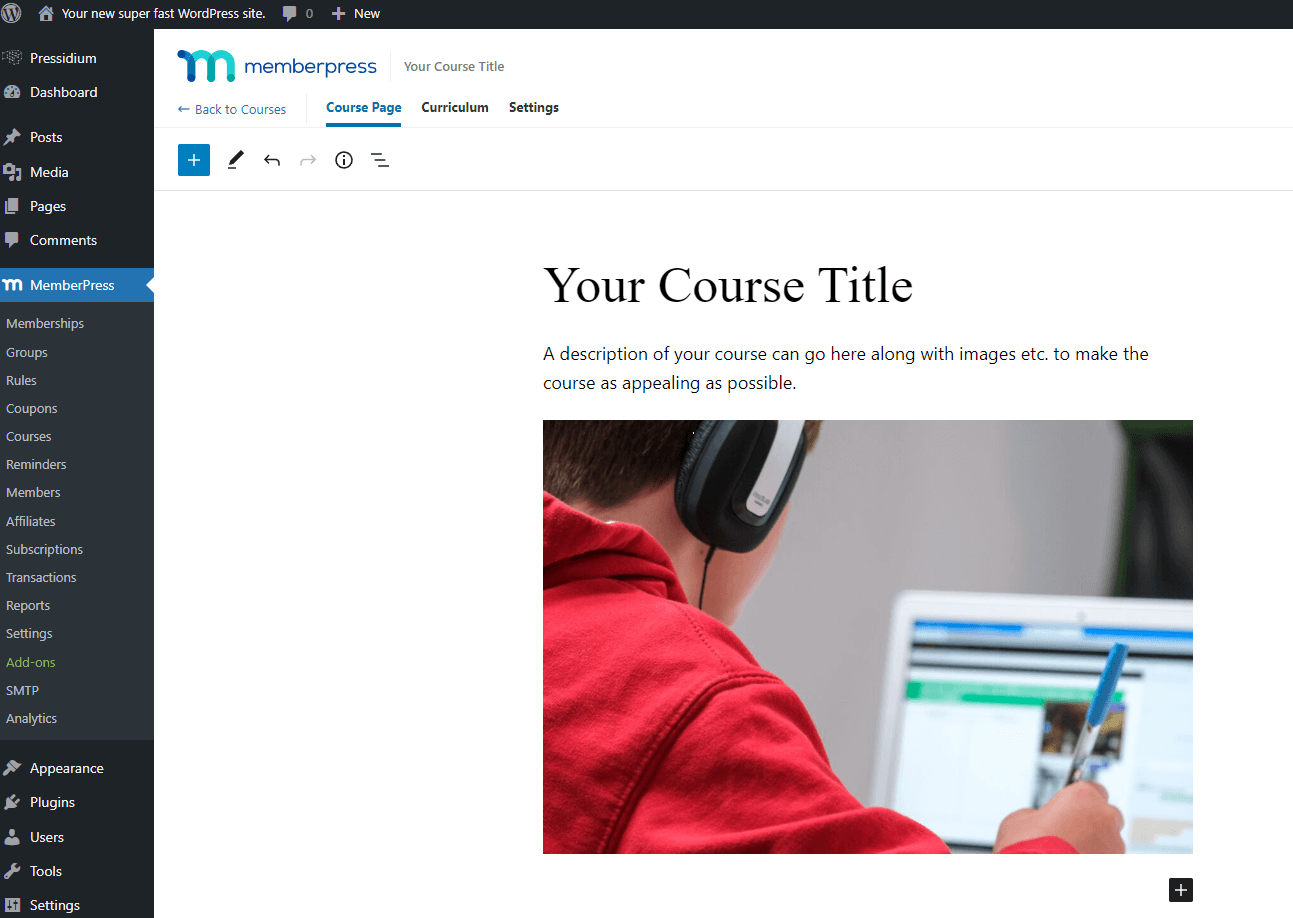
With this page completed, you can now move onto the next step – adding a Curriculum. Because this is done in a separate section don’t add this information to the Course page.
Step 2: Curriculum
Now we can begin to really get some substance into our course… next on the list is to add some Sections and Lessons. To begin, click on the Curriculum tab and then click ‘Add Section.

You can now add sections to your course. Each section will contain both lessons and quizzes so think carefully about how you want your course to progress. It’s well worth mapping this out prior to building the course itself on your WordPress website.
Once lessons have been created, you can hover over each one and click the edit (pencil icon) button that appears to open the lesson and add content. The way MemberPress have laid this out is super logical and makes building a course very quick indeed.
If you want to remove a lesson from a course or wish to re-arrange the order of lessons this can be done from the Curriculum tab as well. Drag the lesson or hover over and click the ‘X’ button to delete it.
Step 3: Course Settings
The final stage in setting up your course is to head to the ‘Settings’ tab. MemberPress have kept the options here nice and straightforward so you won’t be overwhelmed with choices… this can be a good thing when too many options can get very confusing!
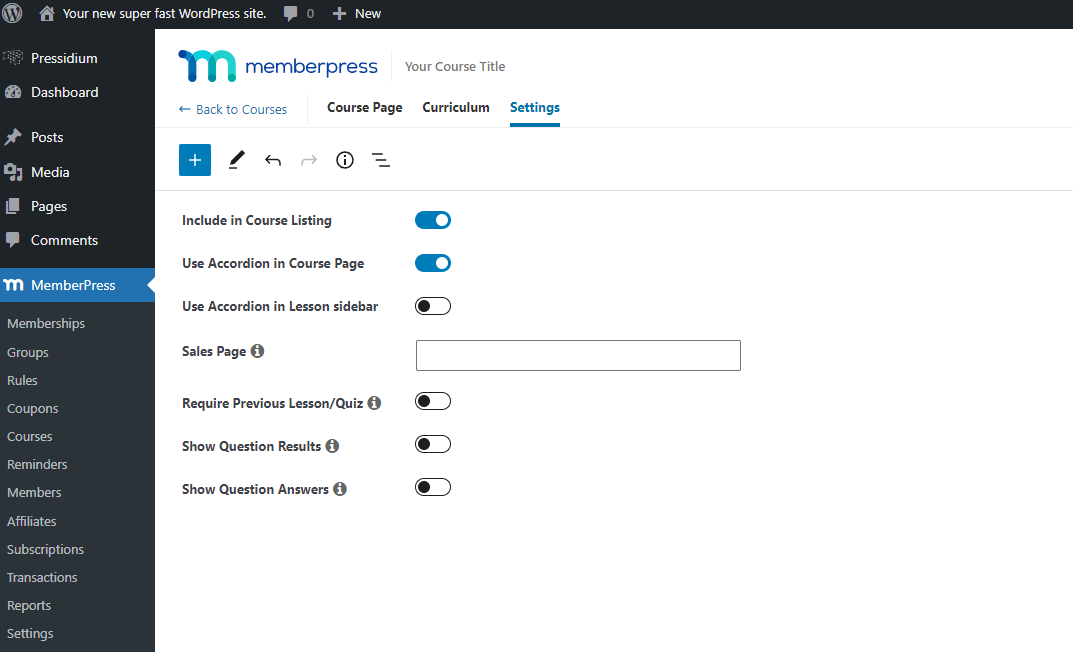
Most of the settings here are self-explanatory. For more details check out this helpful KB article from MemberPress.
It’s worth noting that these settings just apply to the particular course you are creating. There is also a global course settings section which is found under the main MemberPress settings area.
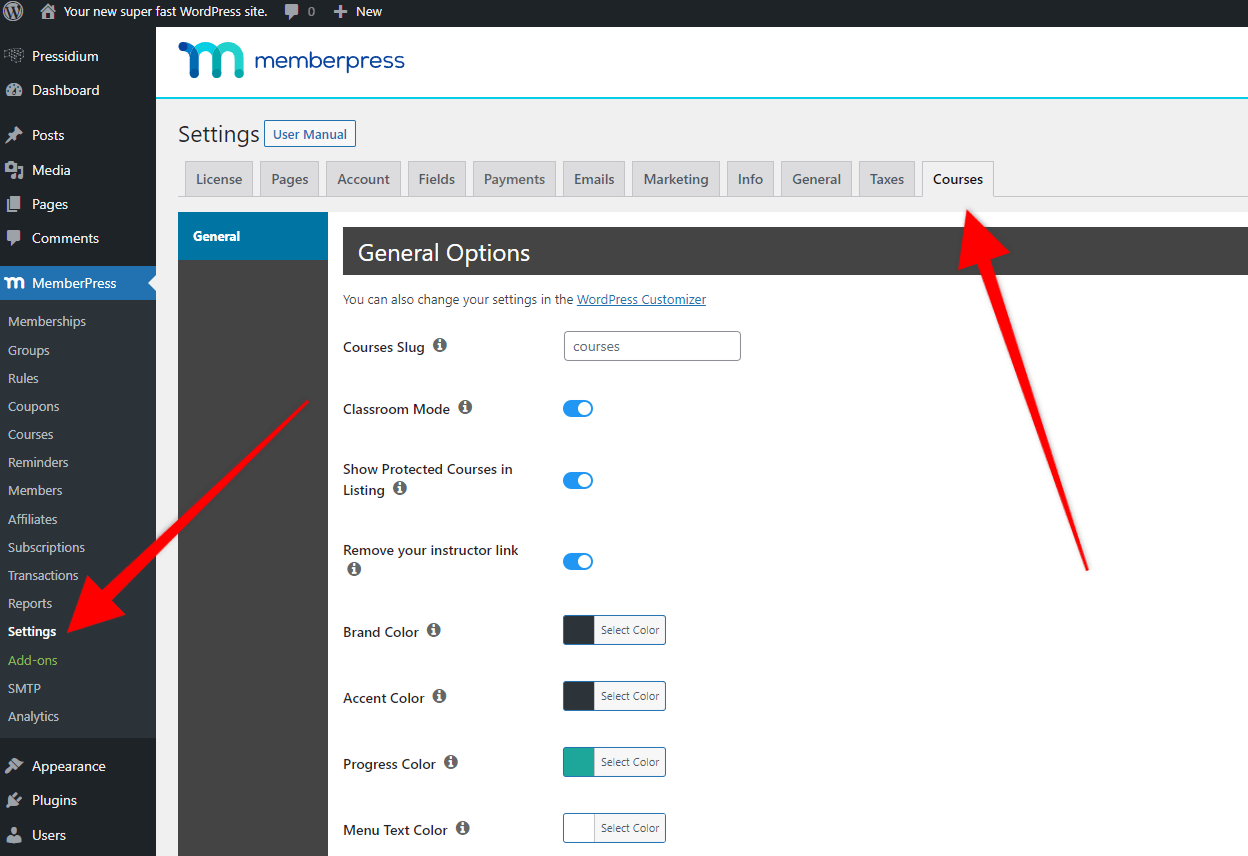
The Global Course Settings tab allows you to change some of the design elements around your course such as the Progress Color. You can also change the course slug used (which defaults to courses).
MemberPress Courses Quizzes
Quizzes are a great way to test your students knowledge whilst helping them cement topics they have learned. MemberPress Courses has a great Quizzes module that allows you to set these up quickly and easily. Quizzes can also be made mandatory at the end of each Section which ensures your students can’t just race ahead without first showing they’ve understood your material!
MemberPress Courses uses widgets to allow you to build interesting quizzes that engage your students. Building these can be done from the Curriculum Tab. Hover over one of your sections and you’ll see the option appear to ‘Add Quiz’. This is the same process as adding a lesson. Click on the pencil icon to edit this.

Next, open up the blocks in your WordPress editor and you’ll see 5 custom MemberPress blocks:
- Multiple Choice
- Multiple Answer
- True/False
- Short Answer
- Essay
Drag these onto your page and it will be self-evident how to edit them to create your quiz. Another job done!
Going live with your MemberPress Course
We’re almost ready to go live but before we do there are some housekeeping jobs that need to be done.
The most important is protecting your course. All courses are by default ‘Public’. You may be quite happy with that but odds are, if you’re using a product like MemberPress you’re planning on monetizing your content. As such, we need to lock this course down asap.
To do this, you’ll be using MemberPress Rules. If you’re already familiar with MemberPress you should find this process simple to do. If not, it’s worth checking out their KB article on the subject.
With the course now safely locked away you can turn your attention to how things look and where your course(s) can be found.
For most users, their course ‘homepage’ will be located at https://yoursite.com/courses. Head there and take a look. One thing that MemberPress strongly recommend is that you enable what they call ‘Classroom Mode’ to ensure your users get the best experience and design. To do this go to the MemberPress menu > Settings > Courses tab.
Pricing
Pricing is clear and straightforward – choose from one of three plans. Basic, Plus or Pro. Probably the biggest headline difference between the price plans is the number of sites that each can be used on. Basic gives you a license for one site, Plus can be used on two sites whilst the Pro licence is good for up to five sites.
Beyond that, you’ll see an increasing number of features with the Plus and Pro licences including things like Advanced Marketing integrations, Developer tools and Priority Support.
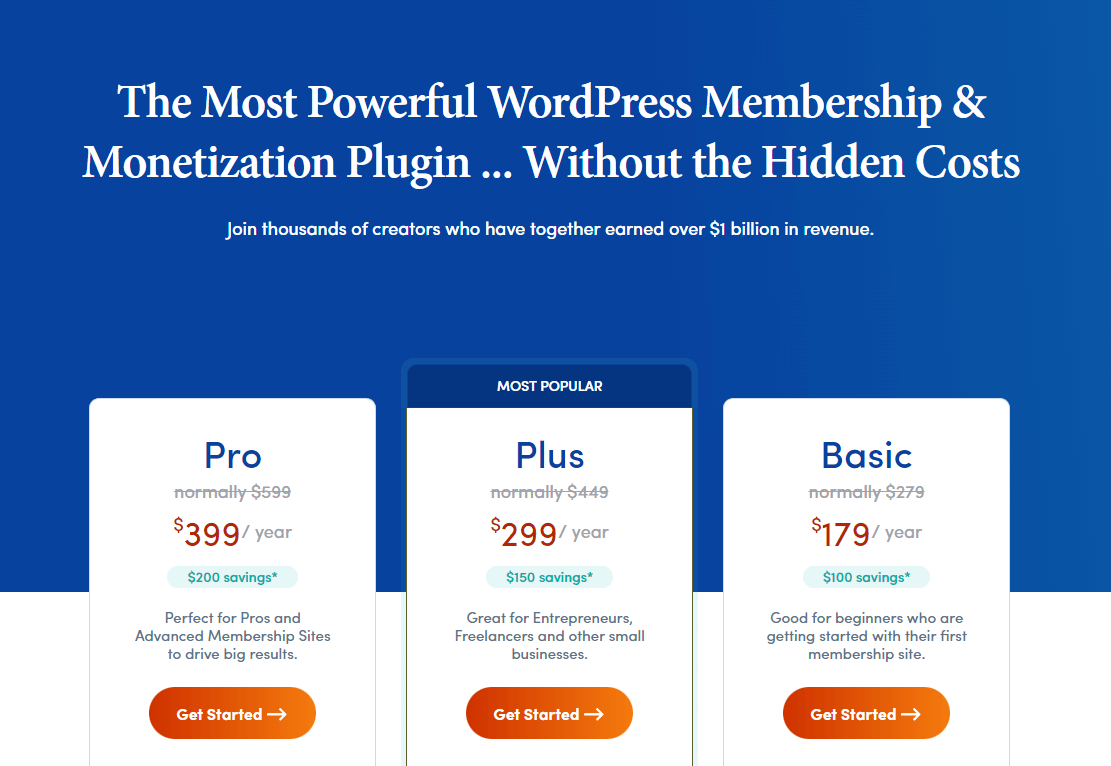
MemberPress often have introductory deals available so check out their Pricing page for the latest offers. Each licence includes one year of support and updates to the plugin.
LMS Hosting
To complement the excellent MemberPress plugin you’re going to want to make sure you’ve got top-notch hosting to match!
WordPress Learning Management systems are typically very resource-intensive. This isn’t necessarily as a result of bad plugin design but more to do with the fact that your hosting server needs to deal with multiple concurrent requests as a result of having users who need to login to access their courses. This action and the need to run elements like quizzes, sometimes simultaneously for lots of users places a significant burden on a server meaning you need to make sure it can handle it. And, a MemberPress-enabled website, regardless of whether or not you’re using the Courses plugin, is likely to have a lot going on meaning you will need high-quality hosting to ensure the best possible experience for your users.
After all, there is no point in having the perfect Membership website if it runs slowly or crashes when more than a handful of your customers want to access it at the same time!
Pressidium specialize in hosting resource-intensive eLearning websites that run complex LMS plugins. You can find out more about how we do this here where you will also find case studies and our ‘Secrets to LMS Success’ White Paper which is free to download.
Conclusion
MemberPress is an impressive plugin that gives you a ton of fined-grained control over how users can access specific content on your website. By adding the MemberPress Courses plugin, they have broader the appeal of their product yet further. Whilst it’s fair to say that you can find more feature-rich LMS solutions for WordPress, sometimes what you need is simple, yet robust functionality that doesn’t take weeks to learn how to use.
If this sounds like something you need then MemberPress Courses delivers in spades. We’ve been impressed at just how intuitive it is to setup a course with very little need to refer to their setup guides. Where you do need a hand though, their instructions are clear as well as comprehensive and should help ensure you can get a course live quickly and without suffering a ton of frustration in the process. Great job MemberPress!
Start Your 14 Day Free Trial
Try our award winning WordPress Hosting!





















